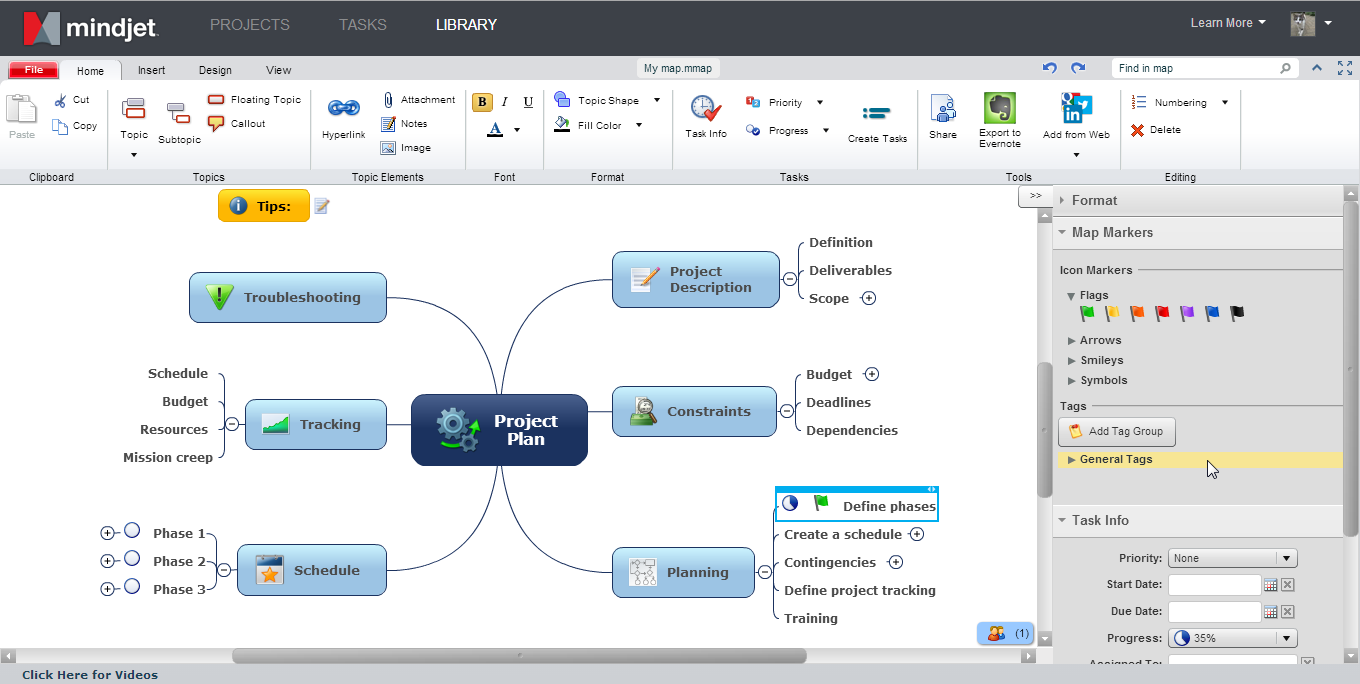
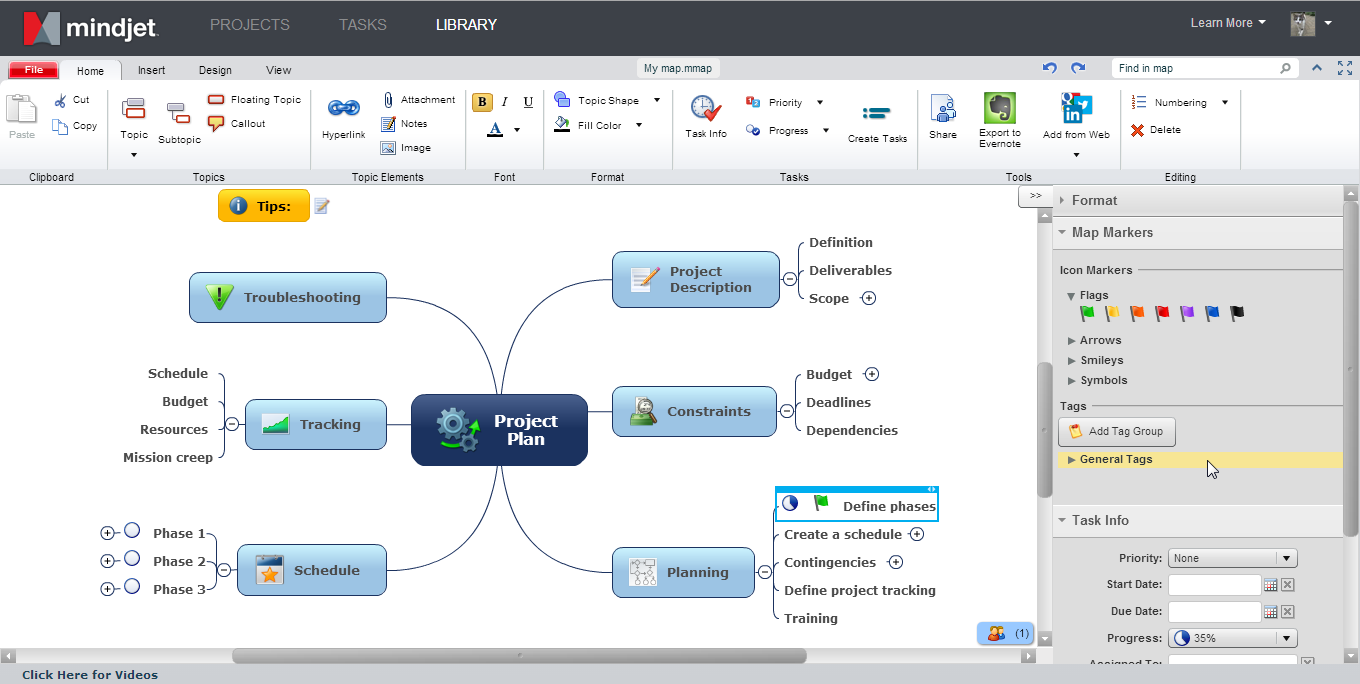
The mapping window ribbon has five tabs (File, Home, Insert, Design, and View) containing buttons that give you access to ProjectDirector's mapping features. In the center of the page is your map.
When you are mapping, you can expand the window to use the full screen
by clicking  at the upper-right corner. This hides
the main toolbar. Click this button again to show the toolbar.
at the upper-right corner. This hides
the main toolbar. Click this button again to show the toolbar.
To see even more of your map, you can collapse the ribbon by clicking
 at upper-right. To restore it, click a ribbon tab,
or click
at upper-right. To restore it, click a ribbon tab,
or click  .
.
The Task Pane can be displayed by clicking  . Here
you will find options for formatting Boundaries and Relationships, the
Map Markers list for applying icons and creating tags, the Task Info pane
for defining task info, and the Find and Replace options.
. Here
you will find options for formatting Boundaries and Relationships, the
Map Markers list for applying icons and creating tags, the Task Info pane
for defining task info, and the Find and Replace options.
Version 9.3
script src="http://www.mindjet.com/js/onlinehelp.js" type="text/javascript">