Attach Files
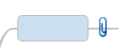 |
What do you want to do? |
When you attach a document
to your map:
The document content is stored
as part of the map file. The documents go along when you
move the map to a new location or distribute it to coworkers. You can attach several documents
to a single topic.
 Read
Hint Read
Hint
You can attach an existing file
or a new, empty document that you create on the fly. The Map
Index task pane Elements list displays all the topics
on your map that contain attachments and links.
 Read
Note Read
Note
|
See
also:
|
Attach
a file to a topic
Click the topic where you
want to attach the document(s).
Do one
of the following:
Right-click,
then click Attach Files. |
Or |
On
the Home tab or Insert tab, in the Topic Elements group, click
Attach Files. |
Or |
In
Outline View click the Attached
files column for the topic. |
Or |
|
Then, either:
Click Attach
one or more existing files and browse to select the
file(s). |
Or |
Click Create
new empty document as attached file. Enter the name
of the new document to be stored inside the map (without an
extension). Then, choose an extension. The document's type
will be determined by the filename extension you use, for
example a .doc extension indicates that this is a new Microsoft
Word file. |
Click Edit
attached file now if you want to open the document(s) immediately
to view or edit them.
 Read
Note
Read
Note
Click OK.
If you chose to edit the document now, edit the document in the application,
then save it. You'll return to MindManager
An icon  appears on the map to show that
the topic has an attached file. Topics with multiple attached files
show this icon:
appears on the map to show that
the topic has an attached file. Topics with multiple attached files
show this icon:  . You can hide or show these
using the Show
/ Hide command.
. You can hide or show these
using the Show
/ Hide command.
 Read
Hint
Read
Hint
Attach an existing file
If you attach an existing file:
The document is copied and stored as part
of the map file, and the original document it is no longer used.
You can delete the original once its been
attached without affecting the attached file in your map.
You need to modify the attached document
using MindManager. Modifying the original document will not
affect the attached file.
If you keep and modify the original, the
changes will show in MindManager only if you remove the attached file
and then re-attach it.
 Create
attach files with drag and drop
Create
attach files with drag and drop
Create a new attached file
If you attach a new document, you can enter
its content immediately, or wait until later
The document exists only as an attached
file inside the map file—to
make it accessible outside of MindManager, you need to save it as
a separate file on disk
Export Maps with Attached files
Note: You may
not have access to MindManager's online features. However, if you have
a MindManager Plus, Mindjet for Business, or ProjectDirector account,
you can turn on MindManager's online features using Options.
When you export your map to Word, you
can whether to export the attached files.
The attached documents are saved in individual files in the export
folder, and a link to the attached file is inserted in the Word document
at the appropriate location.
Attached files are ignored when you export
your map or tasks to Project and PowerPoint.
Attached files are included when you Save
as Web Pages. The attached files are saved in individual files
in the export folder, and a link to the attached file is inserted
on the Web pages at the appropriate location.
Attached files are included, unchanged
(they remain as part of the map) when you send a packaged map to a
mail recipient or use the Pack and Go command to package the map in
an archive.
Attached files are not included when you
share your map, or send or export your map as a Mindjet
Viewer or OPML file.
Open attached
files
You can view an attached document in either the standalone application
or within the built-in MindManager Browser pane.
Open an attach file in the associated application
Open an attached file using the built-in Browser
You can open attached files of supported file types (Microsoft Office
documents, text files, and any other files, such as HTML files) in the
MindManager Browser pane. Attachments
that cannot be viewed by the Browser will open outside of MindManager
in their native applications.
To use the built-in browser for attached files:
Override the Use Built-in Browser setting for Attached Files option
To open an attached file outside of MindManager when the Use
Built-in Browser for Attached Files option is enabled:
For a topic with a single
attach file: right-click the attach file icon.
For a topic with multiple attached files, click the attached file icon.
Click Open
Outside MindManager: filename
(where filename is the document
you want to open), or, press CTRL while you click the attachment icon.
Open a page displayed in the MindManager Browser in its default application
If want to open an attached file that is displayed in the Browser externally
in its native application, click the  Open Outside MindManager button
on the Browser toolbar.
Open Outside MindManager button
on the Browser toolbar.
Edit
an attached file
You cannot edit an attachment in the built-in Browser. Instead,
open and edit it in the associated application, then refresh the Browser
to reflect the edits.
Edit an attached file that is displayed in the Browser:
Click the  Open
Outside MindManager button on the Browser toolbar.
Open
Outside MindManager button on the Browser toolbar.
Edit and save the document in the native
application.
Click the  Refresh
button To update the attached file displayed in the MindManager Browser.
Refresh
button To update the attached file displayed in the MindManager Browser.
Manage
attached files
The Manage Files shows a list of all the documents attached to a topic
and gives you commands to manage the attachments.
Do one
of the following:
In Map View click the topic's
attached files icon  , and then click Manage files.
, and then click Manage files. |
Or |
In Outline View click the Attached files column for
the topic. |
In the Manage Attached
files dialog select one or more documents from the list. You can now
do any of the following:
Open Opens
the selected attached file for viewing or editing.
Save as
Saves the attached document in a separate file on disk so that it is accessible
outside of MindManager. This external file has no connection to the attached
file—it can be edited
independently and will not change the content of the attachment.
Add Inserts
a new attached file on the topic
Rename Renames
the selected attached file
Remove Removes
the document from the list of attached files
Copy or move attached files by dragging in Map view
To copy, drag the attached file to the
new topic or into another application.
To move, press CTRL while dragging.
You can drag single and multiple attached
files.
For targets that already contain attached
files, the dragged attachment is added to the topic's list of attached
files.
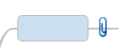
 Read
Hint
Read
Hint Read
Note
Read
Note . You can hide or show these
using the
. You can hide or show these
using the