Brainstorm |
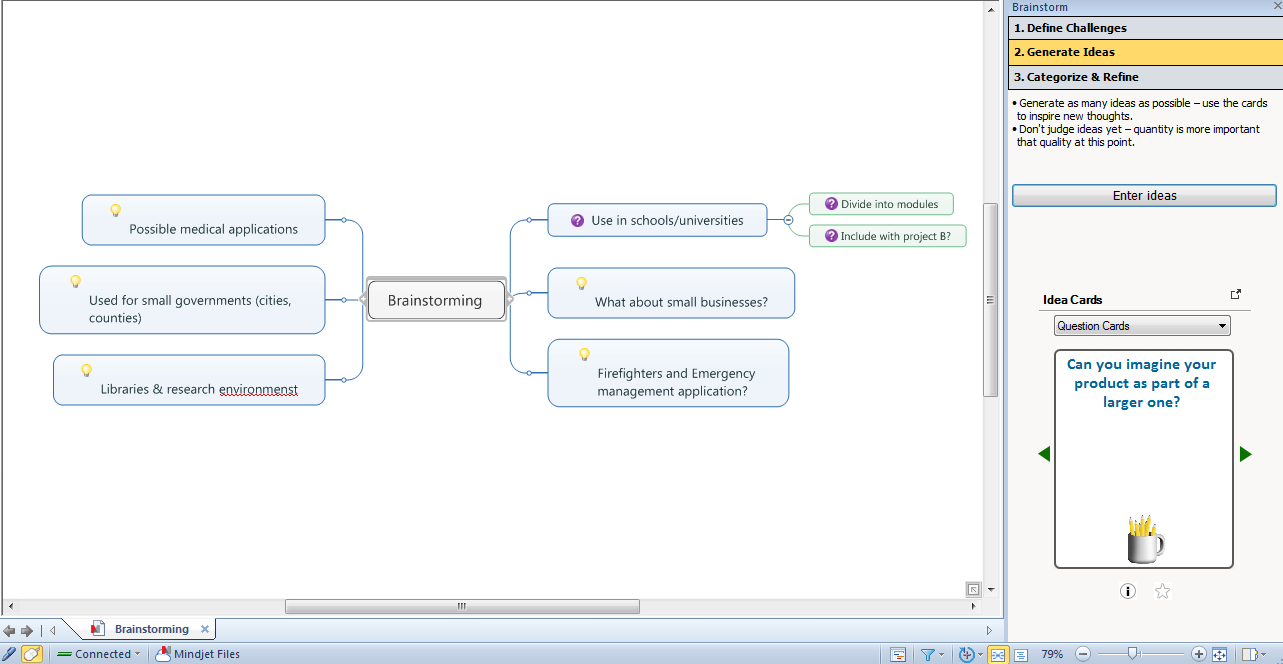
The Brainstorm function
speeds the entry of new topics when you are creating a new map
or adding content to an existing map. When you've finished the
brainstorming session you can drag the results in the map to structure
your ideas. You can use an Analysis View as a complement to brainstorming
to rate and categorize your topics.
 Read
Note Read
Note
 Read
Hint Read
Hint
You can also use the components of the brainstorming tool independently
at any time. |
Step 1: Define Challenges
Define a set of challenges that are added to the map as main topics.
At the top of the pane,
click Define Challenges.
Click Custom
challenges to generate your own challenges, or click Predefined challenges to choose
challenges from a list of possibilities. Each challenge you choose
is added to the map. Use the tabs in the dialog that appears to switch
between Custom and Predefined challenge entry.
Record all your potential
challenges - don't worry about ordering or prioritizing them yet.
Step through the Challenge
Inspiration Cards at the bottom of the pane to help generate ideas.
Hints for using
card decks ▼
Step 2: Generate ideas
Select the challenge you
want to address on your map.
Click Generate
Ideas at the top of the pane, and then click Enter
ideas.
Use the Inspiration Cards
at the bottom of the pane to help you generate ideas.
Step 3: Categorize and refine
Add topics to help you group the ideas that address your challenges:
Select a challenge topic
whose ideas you want to group, then click Categorize
& Refine.
Select one or more categorization
branch names from the pull-down, and then click Add
branches to map.
Drag and drop each idea
onto its group.
Add topics to further refine each idea:
Select an idea topic on
the map.
Select one or more refinement
branch names from the pull-down, and then click Add
branches to topic.
Use Brainstorm functions independently
You can use the Brainstorm functions independently to help you generate
the types of topics you want.
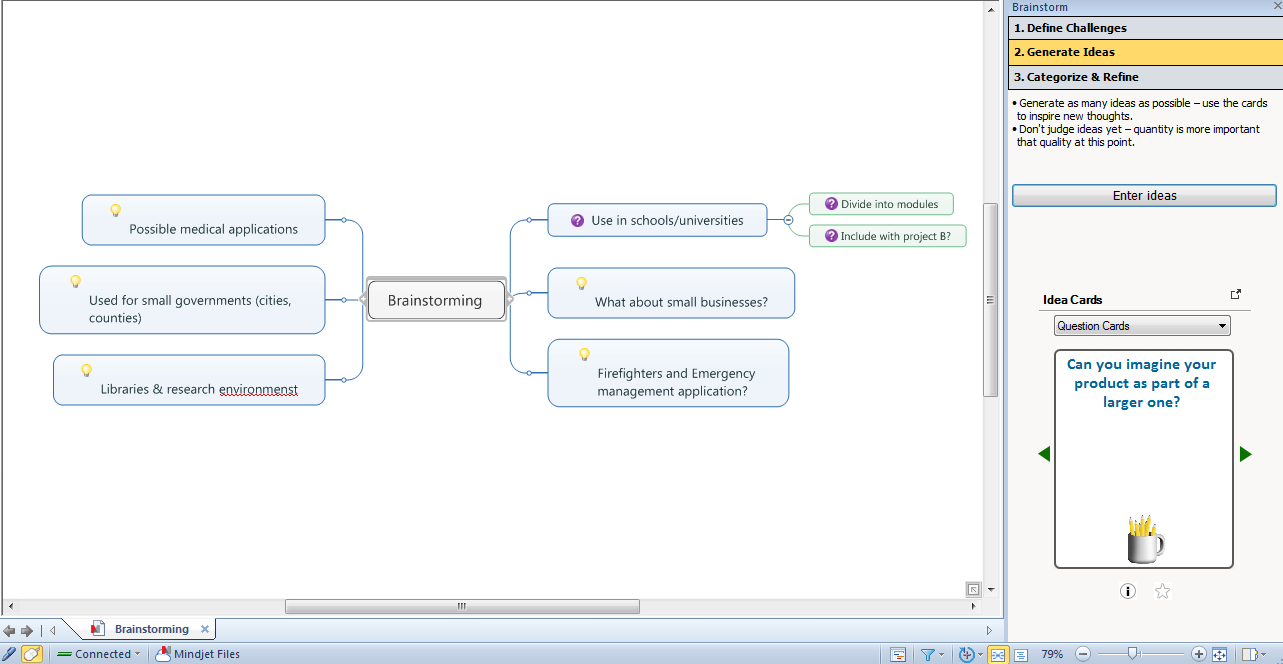
 Read
Note
Read
Note  Read
Hint
Read
Hint . When you close this window, the cards move back to the
pane.
. When you close this window, the cards move back to the
pane. below the card to mark it as a favorite. Once you have
marked your favorites in the deck, click
below the card to mark it as a favorite. Once you have
marked your favorites in the deck, click  or
or  to move through
the favorite cards.
to move through
the favorite cards.