Filter topics |
What do you want to do? |
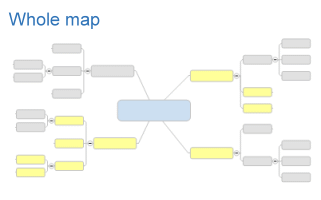
Filtering is a convenient way to view only a subset of the topics
on your map. This eliminates the need to delete topics that are
not currently of interest, but remain valid map content.
Filtering effects how the map is displayed in Map view, Outline
view, Linked Maps view and Walk Through view. By default, the
filter is also applied to the Gantt Chart view, but you can choose
to show all the tasks on your map in the Gantt Chart without regard
to the filter.
There are four ways to filter your map:
- Show branch alone: select a topic and then
use this command to show the branch only, (the selected topic
and its subtopics) without the central topic, parents or siblings.
- Direct filtering: select a set of
topics and then use the Show
or Hide commands to
show or hide those topics.
- Use instant Task Filters: these are shown
in the Show or Hide pull-down menus, and
allow you to filter the map's topics based on specific task
conditions.
- Use Power Filters: available from the Show or Hide
pull-down menu, this command lets you specify the filter criteria
(including a variety of properties and text) to use.
 Read
Hint Read
Hint
Filtering is cumulative. Topics that are already hidden remain
hidden when you apply a new filter. You must remove any filter
you've previously applied to apply a new filter to all the map
topics. The filter indicator  is displayed at lower-left, and the Remove
Filter
is displayed at lower-left, and the Remove
Filter  command
(on the View tab, and
in the Filter group) is
active when a filter is active. command
(on the View tab, and
in the Filter group) is
active when a filter is active.
When the map is saved, it is saved in a filtered state. All
topics are still in the map, but hidden topics are not visible
until you remove the filter. You can save a copy of the filtered
map - topics hidden by the filter are not included in the new
copy of the map.
You can also choose to ignore
the filter on selected topics. These will "ignored"
topics will be identified in Elements list in the Map Index.
 Read
Hint Read
Hint
|
See
also:
|
Show a branch
alone
You can show a branch by itself to focus attention on a specific
topic. This is especially useful for presenting larger maps in meetings,
to enable the viewer to see the topic's details without being distracted
by the rest of the map.
The Show Branch Alone command
shows only the selected topic and its descendants.
- Select a topic.
- On the View
tab, in the Filter group,
click the Branch pull down
and select Show Branch Alone.
The filter indicator  displays at lower left
displays at lower left
Show topics one level higher
- On the View
tab, in the Filter group,
click the Branch pull down.
- Click Show One
Level Up.
You can continue to reveal levels in this way until you reach the map's
central topic.
Show all topics
To see the hidden parent topics again, do one of the following:
- Right-click the filter indicator
 and then click Show Other Branches
and then click Show Other Branches
- On the View
tab, click Show Other Branches
.
Filter
topics directly
You can filter topics directly by selecting topics to show or hide,
or by selecting a single topic to display, along with all its descendants.
To filter topics based on their properties use the Power Filter option.
Show or hide a set of
topics
- Select the set of topics or elements on the map.
- On the View
tab, in the Filter group,
click Show or Hide.
Show
shows only those topics that are
selected (hides all those that are not selected)
Hide
shows only those topics not selected
(hides all those that are selected)
Filtering is cumulative. If you add more topics to the map, or you want
to further refine your view of the map, you can filter the remaining visible
topics.
Use
instant Task Filters
Task Filters provide a convenient way to see tasks that meet specific
criteria. You do not need to select a topic to use these filters - they
filter all the topics on the map.
- On the View
tab, in the Filter group,
click the Show or Hide
pull-down.
- Click the Task Filter you want to use.
Topics that match the filter criteria will be shown or hidden.
Filtering is cumulative. If you add more topics to the map, or you want
to further refine your view of the map, you can filter the remaining visible
topics.
Filter
topics by properties and text
The Power Filter command lets
you filter a set of topics based on a query to match the properties you
specify by selecting match criteria. You can choose to:
Show only those topics that
match the criteria (hides non-matching topics)
Hide topics that match the criteria
(shows only non-matching topics).
 Read Hint
Read Hint
Use the Power Filter command
- On the View
tab, in the Filter group,
click the Hide or Show
arrow. (The command works the same way from either menu.)
- Click Power Filter.
- Do one
of the following:
| Choose the criteria type and specify your
. Note that you can select a
combination of properties from different categories. |
Or |
Click Saved
Queries to use match criteria stored as a , or to save your current selections
as a Saved Query that you can use again. |
- Check Expand branches
to show all matches if you want branches that contain matches
to expand automatically.
- Check Remove filter
first if you want to remove a filter you have already applied.
(You'll see the filter indicator
 at lower-left if you have a filter applied.)
at lower-left if you have a filter applied.)
- Click Filter,
and then click Hide Matching Topics
or click Show Matching Topics.
 Read Hint
Read Hint
Remove a filter
(show the whole map)
When a filter is active the filter indicator  is displayed at lower left.
is displayed at lower left.
Do one of the
following:
Right-click the indicator, and then click Remove Filter  .
. |
Or |
On the View
tab, in the Filter group,
click Remove Filter. |
Or |
Right-click the map's workbook tab and click
Remove Filter. |
 Read Hint
Read Hint
Ignore filtering
for selected topics
You can disable filtering on a specified topic (or topics) so that they
will not be including in the filtering.:
Select the topic or topics, then do one
of the following.
| Right-click a selected topic and in the context
menu, select Options,
then select Ignore Filters. |
Or |
Right-click a selected topic and on the mini-toolbar,
click the Options icon and select Ignore Filers.
and select Ignore Filers. |
 Read
Hint
Read
Hint
View topics ignored by filters
Once "Ignore Filter" has been applied to a topic, it is displayed
in the Map Index pane Elements
list in the Ignored by Filters
group  .
Need to locate an ignored topic quickly? Clicking a topic in the
Ignored by Filters group will
navigate to that topic in the map.
.
Need to locate an ignored topic quickly? Clicking a topic in the
Ignored by Filters group will
navigate to that topic in the map.
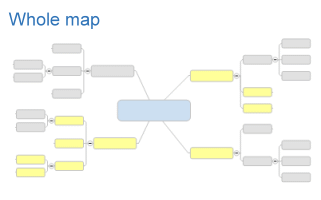
![]() is displayed at lower-left, and the Remove
Filter
is displayed at lower-left, and the Remove
Filter ![]() command
(on the View tab, and
in the Filter group) is
active when a filter is active.
command
(on the View tab, and
in the Filter group) is
active when a filter is active. Read
Hint
Read
Hint and select
and select  .
Need to locate an ignored topic quickly? Clicking a topic in the
.
Need to locate an ignored topic quickly? Clicking a topic in the