Note: You may not have access to MindManager's online features. However, if you have a MindManager Plus, Mindjet for Business, or ProjectDirector account, you can turn on MindManager's online features using Options.
Here is an overview of the basic steps for collaborating online in Mindjet's cloud.
![]() Get connected
Get connected
Log in to Mindjet to enable collaboration features in MindManager for Windows.
In the lower-left corner
of the MindManager for Windows, click ![]() .
.
Log in with your email and password.
When you have successfully
connected, the button will change to ![]() .
.
Click ![]() ,
then click
,
then click ![]() from the
menu to see the Mindjet Files window and access your files online
in Mindjet's cloud.
from the
menu to see the Mindjet Files window and access your files online
in Mindjet's cloud.
[If you want to log
out, click ![]() ,
and then click Log Out of Mindjet
Files.]
,
and then click Log Out of Mindjet
Files.]
Initially the Mindjet Files window is empty. Once it contains shared content, it will look something like this. |
A ribbon with commands for using files and folders. B List of accounts and folders. C Account Owner for the selected account, or list of users with access to the current folder. D Files in the current folder. E Properties and Previous Versions of the current file. F List of users with access to the current file. |
![]() Use online maps and documents in Mindjet Files
Use online maps and documents in Mindjet Files
Store maps and other documents in Mindjet Files online.
Add documents to your account by creating new maps on-the-fly. In the Mindjet Files window ribbon click New
Map. |
|
Import existing documents to your account by uploading them from your local system. In the Mindjet Files window ribbon click Upload. Select a file to upload to your online account. |
|
Save maps and export files into your account. In the Save As dialog in MindManager click Save in Mindjet Files. |
|
Share Mindjet Files content with other people
Share files and folders with other people.
|
|
See who has Access to content.
|
|
View and edit shared maps with other users in real-time (co-mapping). |
|
In the Mindjet Files window, select a map and then double-click, or click Open. If someone is already editing, they are listed in the Map Users column. |
|
The map opens for editing or viewing, depending on your access level. Read-only access is indicated at upper-left. |
|
An indicator at upper-right shows how many people are currently editing the map. You'll see changes made by others in real-time. |
|
Edit online files securely using the document management features. |
|
To ensure that no other users can make changes while you are editing, you can check out a map or file. Other users can still view it when it is checked out. In the Mindjet Files window, select the file and then click Check Out. |
|
When you have a file checked out, it displays the "checked out" icon in the Files list. |
|
Maps open for editing. Edit as usual, then either leave the map open or close it. Other files open in their respective applications. Edit and then save the file. |
|
When you are finished editing, return to the Mindjet Files window and click Check In. (If you don't want to save the changes you made, click Discard Checkout instead.) |
|
Manage your Mindjet Files content
Manage files |
Use commands on the Mindjet Files window ribbon to manage your files. |
Right-click a file name for access to file commands. |
Drag a file to a different folder to move it. |
To create a "snapshot" of the file, in the lower pane click the Previous Versions tab, and then click Create. |
Manage folders |
Use commands on the Mindjet Files window ribbon to manage your folders. |
Right-click a folder name for access to folder commands. |
Drag folders to re-organize them. |
 Use online tasks
from Mindjet Tasks
Use online tasks
from Mindjet Tasks
Create online Mindjet Tasks from map topics
Use any topic to create a new task online in Mindjet Tasks that you can edit and track from any Mindjet application. You can assign task info, and a resource from your list of Mindjet Connections. Task assignments automatically send an email notification to the person assigned the task. |
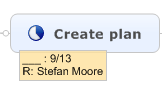 |
Select the topic, and on the Task tab, Send Tasks To group, click Mindjet Tasks. The topic on the map is used to create Mindjet Task online. |
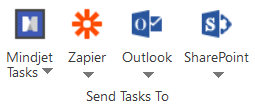 |
The map topic is dynamically linked to its corresponding online task. The link is bidirectional, so changes you make to the task topic on the map are synced to the Mindjet Task online, and the map topic always displays current task information. Use the topic link to open the task online in Mindjet ProjectDirector where you can view and manage your Mindjet Tasks and projects online. |
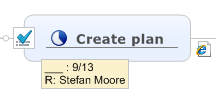 |
Track and update online Mindjet Tasks with map dashboards
|
Create dashboards on your maps to track and update the status of your online Mindjet Tasks and projects. Use a pre-defined filter, or create your own query to choose which tasks to display: view the status of tasks assigned to individuals, groups, or entire projects, or filter on due date or % complete. Query information is stored in the topic, and when the query is run, its results appear as subtopics. |
Query results topics feature bidirectional links to their corresponding online Mindjet Tasks, so you can edit the task directly from your map. If the Mindjet Task is edited from another Mindjet application, the map will instantly display the new information. Use Mindjet Task topic links to open the tasks in your browser using the Mindjet ProjectDirector web app. |
|