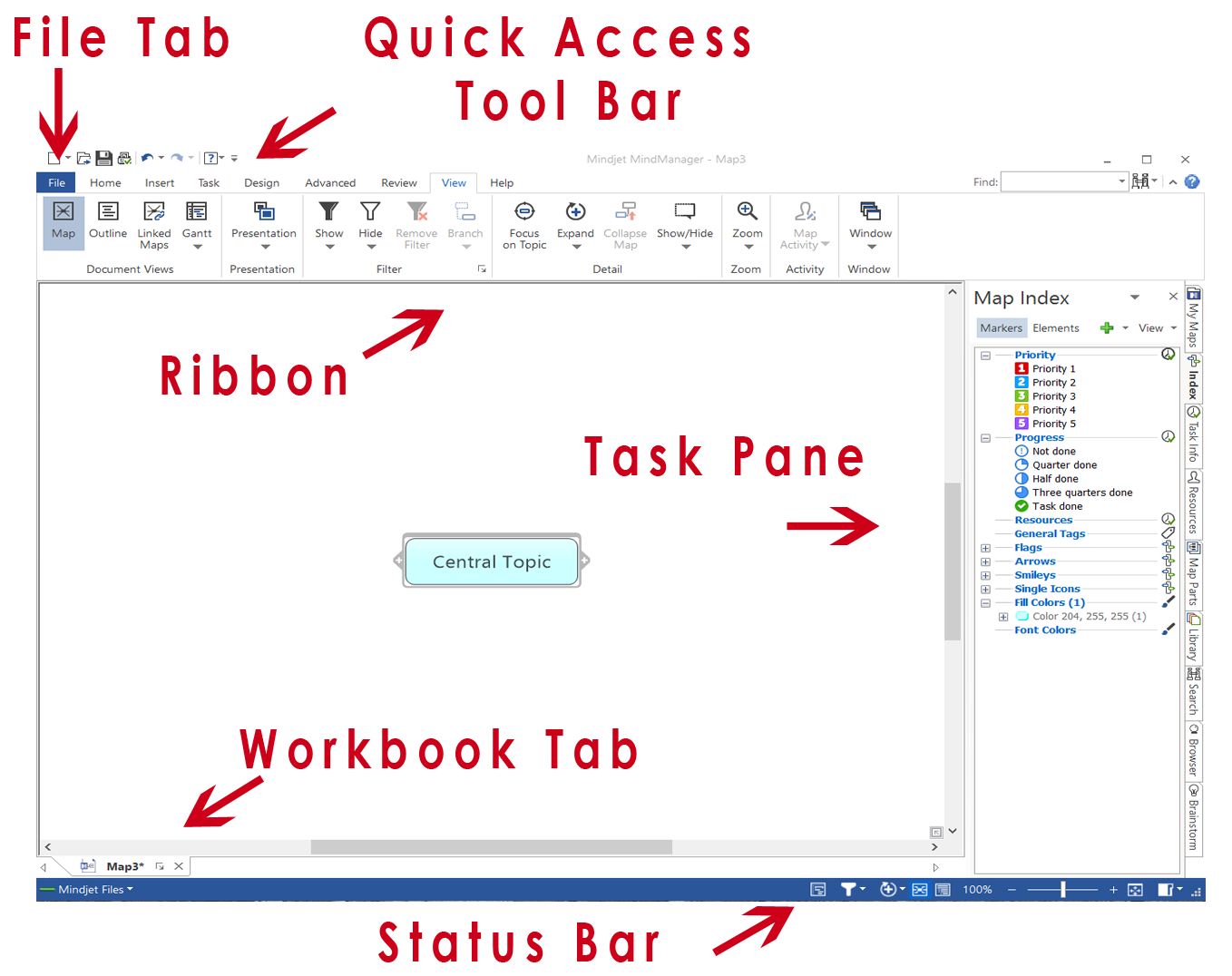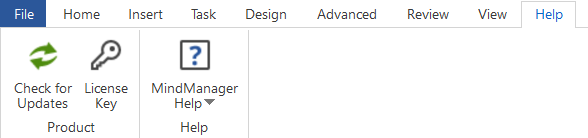MindManager interface and ribbons |
What do you want to do? |
The Interface
The MindManager mapping window is where you create and edit
maps. This window opens when you start MindManager. MindManager
also offers several other views
for working with your maps.
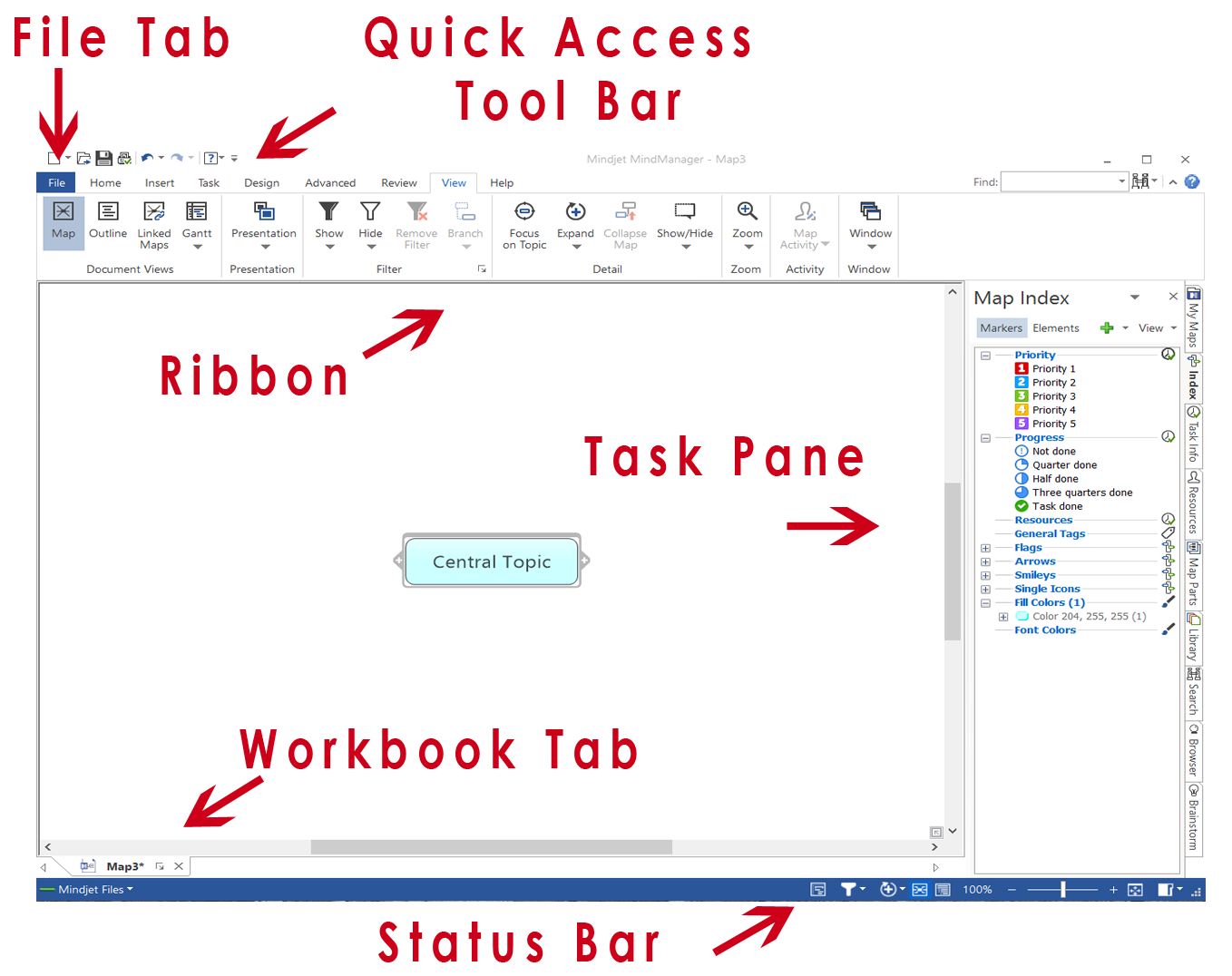
Mindjet online:
You use the Mindjet Files window to access your online content
and sharing and collaboration features. Read more about using
these features here.
|
|
The Ribbons
The Home Tab

The easy-to-use Home tab provides everything you need to get started
mapping with MindManager.
If you've started by using Flowchart template,
the Home tab will change to reflect the new Flowchart options:

Note: You may
not have access to MindManager's online features. However, if you have
a MindManager Plus, Mindjet for Business, or ProjectDirector account,
you can turn on MindManager's online features using Options.
The Insert Tab

The Insert tab has all the items you'll frequently want to add to your
map.
If you're creating a flowchart, the Insert
tab will change to reflect Flowchart options:

The Task Tab

The Task tab collects all possible task actions, all in one place.
Note: You will
only see the Send Tasks to SharePoint
button if you are using MindManager Enterprise.
Note: You may
not have access to MindManager's online features. However, if you have
a MindManager Plus, Mindjet for Business, or ProjectDirector account,
you can turn on MindManager's online features using Options.
The Design Tab

Need to change the way the map looks? It's on the Design tab.
The
Advanced Tab

Ready to kick it up a notch? You'll find expanded options on the Advanced
tab.
Note: You will
only see the SharePoint Items Query button if you are using MindManager
Enterprise.
The Review Tab

All the review tools you'll need are there on the Review tab.
The View Tab

MindManager offers a variety of ways of viewing maps and map data through
the View tab.
Note: You may
not have access to MindManager's online features. However, if you have
a MindManager Plus, Mindjet for Business, or ProjectDirector account,
you can turn on MindManager's online features using Options.
The Help Tab
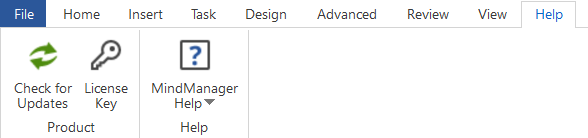
Need help? Want to take the one-minute tutorial? Looking for keyboard
shortcuts? It's all on the Help tab.