Links 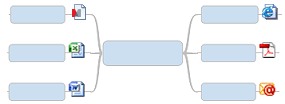 |
What do you want to do? |
Links serve as references to
external documents, including other maps, Web addresses, or email
addresses. Using Links lets you avoid cluttering the map by including
or duplicating information, and ensures that you see an updated
document or page each time you click the link.
 Read
Hint Read
Hint
You can ...
create links on your map in Map
View or Outline View, and in topic Notes in the Notes window. give a link a descriptive title,
helping you clarify the link's destination. create multiple links on a topic.
When you rest your pointer on the icon you'll see the link
destination.
 Read
Hint Read
Hint
add links that point to:
an existing file (including
another map), a folder, or a Web page another topic within the current
map or in another map a new document (which is created
when you add the link) an email address
add links that point to:
Mindjet online
features
You can include links to files and document versions stored online
in Mindjet Files
on your maps.
When you create a link on a map, an icon will appear on the
topic. The icon indicates the type
of link ▼.
|
|
Link
to a file, folder, or Web page
You can link to an existing file (including another map), Web page,
or folder. If you link to another map, you can select a specific topic
to link to.
Select the topic or click
the location in a topic note where you want the link.
Do one
of the following:
On the Home
tab or Insert tab,
in the Topic Elements
group, click Link. |
Or |
Right-click the topic and click
Add Link. |
Or |
Press
CTRL+ Shift + K. |
In the Add
Link dialog, do one
of the following:
Link to
a file, folder, or web page ▼
Link to
another map ▼
You can assign a title to
a link in the Link Title box.
When you point to the link, the link title is displayed along with
the URL, path, or file name.
Click Advanced
to set used when you export your
map to another document format or to a web page, or when you want
to pass arguments with the link.
A link icon appears on the
topic, reflecting the type of link you've added - for example if you
link to a map, a map link icon appears ; if you
link to a Word document, the Word icon appears
; if you
link to a Word document, the Word icon appears ,
and so on. Some web addresses may use favicons (custom icons) when
you link to them. A topic with multiple links displays this icon:
,
and so on. Some web addresses may use favicons (custom icons) when
you link to them. A topic with multiple links displays this icon:
 .
.
To see the link's title or target location(s),
point to it.
 Read Hint
Read Hint
Check
for broken file and folder links ▼
Link
to a topic in this map
You can link from one topic to another.
Select the topic, or click
the location in a note where you want the link.
Do one
of the following:
On the Home
tab or Insert tab,
in the Topic Elements
group, click Link. |
Or |
Right-click
the topic and click Add Link. |
Or |
Press
CTRL+ Shift + K. |
In the Add
Link dialog, click the Link
Type drop-down, and then click Topic
in this Map. A list of all map topics will appear.
Click the map topic you
want to link to.
You can assign a title to
a link in the Link Title box.
When you point to the link, the link title is displayed along with
the topic text.
Click Advanced
to set used when you export your
map to another document format or to a web page, or when you want
to pass arguments with the link.
The topic link icon appears
on the topic, or (on a topic with multiple links) in the link icon
pull-down.
 Read Hint
Read Hint
Link
to a new document
You can link to a new document that is created at the same time as the
link. Add content to the new document immediately or edit it later.
Select the topic or click
the location in a note where you want the link.
Do one
of the following:
On the Home
tab or Insert tab,
in the Topic Elements
group, click Link. |
Or |
Right-click the topic and click
Add Link. |
Or |
Press
CTRL+ Shift + K. |
In the Add
Link dialog, click the Link
Type drop-down, and then click New
Document.
Enter the file name in the
Name of new document box.
Choose the appropriate extension from the drop-down next to the Name of new document box, such as
.docx for a Word document or . xlsx for
an Excel spreadsheet.
Full
path shows where the document will be stored. Click Change
to specify a different location.
Click Edit
now to switch to the appropriate application and add content
to the file immediately, or click Edit
later to just create an empty document.
Choose whether the link
path is stored as to the location
of the map.
You can assign a title to
a link in the Link Title box.
When you point to the link, the link title is displayed along with
the file's path and name.
Click Advanced
to set special options
used when you export your map to another document format or to a web
page, or when you want to pass arguments with the link.
The document link icon appears
on the topic, or (on a topic with multiple links) in the link icon
pull-down.
Link
to an email address
Use an email address link to automatically create an email message each
time you click on it.
Select the topic or click
the location in a note where you want the link.
Do one
of the following:
Right-click the topic and click
Add Link. |
Or |
On the Home
tab or Insert tab,
in the Topic Elements
group, click Link. |
Or |
Press
CTRL+ Shift + K. |
In the Add
Link dialog, click the Link
Type drop-down, and then click Email
Address.
Enter the address, or click
it in the list of Recently used email
addresses.
Enter a Subject
to use for messages created by this link.
You can assign a title to
a link in the Link Title box.
When you point to the link, the link title is displayed along with
email address.
Click Advanced
to set special options
used when you export your map to another document format or to a web
page, or when you want to pass arguments with the link.
The email link icon  appears
on the topic, or (on a topic with multiple links) in the link icon pull-down.
Click on it to begin a new email message.
appears
on the topic, or (on a topic with multiple links) in the link icon pull-down.
Click on it to begin a new email message.
Other
ways to create links
Here are some shortcuts for creating links:
Link to a map using
copy and paste:
In Map View right-click on the map's document tab at the bottom of
the window, and then click Copy as
Link. (Or, click the Copy drop-down in the Clipboard Group
on the Home Ribbon, then select Copy
as Link.) You can then paste the link into a MindManager map
or another document. In MindManager, right-click on a topic, click
Paste, and then click Paste Link. In other applications,
select a location in the document and use the Paste
command.
Link
to a map, file, folder, or version from Mindjet Files using copy and
paste:
In the Mindjet Files window, right-click the item you want to link
to and then click Copy as Link.
You can copy a link to a folder from the folders list, one or more
files from the Files list, or to a Version from the bottom pane's
Versions tab list.
To create only links on your map, right-click on a map topic or within
the note, and then click Paste Link.
To create new topics with links right-click a topic or the map background,
and then click Paste.
In other applications, select a location in the document and use the
Paste command.
Link
to a map, file, folder, or version from Mindjet Files using drag and
drop:
In the Mindjet Files window, select the items you want to link to,
then drag them onto a map.
You can drag to create a link to a folder from the folders list, one
or more files from the Files list, or to a Version from the bottom
pane's Previous Versions tab list.
Link
to a topic using copy and paste:
In Map View or Outline View right-click the target topic and select
Copy as Link, then right-click
on a topic (in the same map or in another map) and select Paste
(pastes source text and link) or Paste
Link (pastes only the link).
You can also paste the link into another document or into an email
or chat message.
Link
to a file or web page using copy and paste:
Copy the location text, for example C:\My Documents\myfile.doc or http:\\www.mindjet.com\.
In MindManager, right-click on a topic, click Paste,
and then click Paste Link.
Link
to a Web page by sending a link from the browser:
If you are viewing a Web page or file within the MindManager browser,
on the Browser task pane toolbar,
click the Add to Map  button.
button.
To create a link to a Web page from your external browser, click the
Send to MindManager  button in the browser toolbar to create
a new topic with a link to the page you are viewing
button in the browser toolbar to create
a new topic with a link to the page you are viewing
Link
to a file, folder, or web page using drag and drop:
To
create a link to a file, drag it from Windows Explorer or other external
source (like the desktop, or a dialog with a file list) and drop it
into the map, then choose to add it as a link (or press CTRL while
you drag and drop to automatically add it as a link. Alternatively,
you can add it as an Attachment.
To
create a link to a folder, drag it from Windows Explorer or other
external source (like the desktop) and drop it into the map.
To
create a link to a web page, drag the link icon from the browser address
bar and drop it into the map.
A visual
cue ▼ shows you how the link will be added.
Manage
links
Topics with single links
Edit a link
Do one
of the following:
Right-click the topic link
icon (for example  or or  )
in Map View or Outline View, or right-click the linked text
or image in a topic note , and then click Edit
Link. )
in Map View or Outline View, or right-click the linked text
or image in a topic note , and then click Edit
Link. |
Or |
Click the map topic, or click
the note text or image with the link. Then, on the Home
tab or the Insert
tab, in the Topic Elements
group, click the Link
pull-down, and then click Edit
Link |
Or |
Press CTRL+ Shift + K. |
Make the changes,
and then click OK.
Cut or copy a link from one topic and paste to another
Right-click the topic link
icon, and then click Cut link
or Copy link.
Right-click the topic or
location where you want to add the link, click Paste,
and then click Paste Link.
 Read Hint
Read Hint
Copy or move links by dragging in Map view
To copy, drag the link
to the new topic or into another application.
To move, press CTRL while
dragging.
You can drag single and
multiple links.
For targets that already
contain links, the dragged link is added to the topic's list of links.
Remove a link
Right-click the topic link
icon, or on the linked text or image, and then click Remove
link.
To remove several (or all)
links, select the topics (press CTRL+A to select all topics). On the
Home tab, click the Delete button, and then select Links.
 Read Hint
Read Hint
Topics with multiple links
When a topic has multiple links, it displays this icon:  . You can manage the links
by doing the following:
. You can manage the links
by doing the following:
To remove all the links,
click the multi-link icon, and then click Remove
All Links.
To add, edit, remove or
re-order the links, click the multi-link icon, and then click Manage Links.
 Read Note
Read Note
Display link targets
in the built-in Browser
You can display supported link targets in the MindManager Browser
pane. Supported targets include any files (such as HTML files) that can
be opened by the browser.
To use the built-in browser to view links:
To open a page that is displayed in the built-in Browser externally
in your system browser:
To open a link outside of MindManager when the Use
Built-in Browser for Links option is enabled:
When
the topic contains a single link: |
|
When
a topic contains multiple links |
Right-click the link icon, then
click Open Link Outside MindManager,
or press CTRL while you click the link icon. |
|
Click the link icon, point
to the link you want to open, and then click Open
Link Outside MindManager |
Show
locations of target files
Show target files or folders in Explorer
When a link points to a file or folder on your local system, you can
show the link's target in Windows Explorer.
When the topic
contains a single link: |
|
When a topic
contains multiple links |
|
For a topic
with multiple links |
Right-click
the link icon, and then click Show
in Explorer. |
|
Click
the link icon, point to the link whose target you want to see,
and then click Show in
Explorer. |
|
In
the Manage Links dialog, select
the link and then click Show. |
Show target files, folders, or versions in Mindjet Files
When a link points to an item (map topic, file, folder, or version)
in Mindjet Files, you can show the link's target in the Mindjet Files
window.
When
the topic contains a single link: |
|
When
a topic contains multiple links |
|
For a topic
with multiple links |
Right-click the link icon, and
then click Show in Mindjet Files. |
|
Click the link icon, point to the
link whose target you want to see, and then click Show in Mindjet Files. |
|
In
the Manage Links dialog, select
the link and then click Show. |
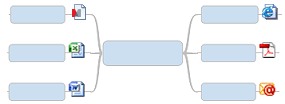
 Read
Hint
Read
Hint Read
Hint
Read
Hint link to local folder or a folder
online in Mindjet Files
link to local folder or a folder
online in Mindjet Files link to local map
link to local map link to a topic in this map
link to a topic in this map link to a topic in another local
map
link to a topic in another local
map link to topic in map online in
Mindjet Files
link to topic in map online in
Mindjet Files link to topic in a map Version
online in Mindjet Files
link to topic in a map Version
online in Mindjet Files Read Note
Read Note