Markers 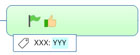
|
What do you want to do?
|
|
You can code individual topics with distinctive visual elements called markers—icons, tags (text annotations), font colors and fill colors—each with an associated name or meaning.
Markers are used:
-
to impart specific meaning to topics or classify them into groups;
-
as criteria for topic selection and filtering;
-
to organize topics in a list, categorized by the markers they include in the Map Index pane;
A markers list:
-
contains a set of map markers organized into groups;
-
is unique to each map;
-
is displayed in the Map Index pane—apply these markers to map topics from the list or by using commands on the ribbon's Home and Insert tab;
-
can be managed using commands in the Map Index pane.
More about markers:
-
You are not restricted to the markers shown in the Markers list—you can code topics with other icons from the Library, and they are added to the map's Markers list dynamically.
-
You can create new marker groups on-the-fly, and add your own custom icons to the Library.
-
Special task icons (priorities, task progress) appear automatically on topics when task information is assigned, and are also dynamically added to the markers list if they are not already included.
-
Add a Legend topic to your map from the  drop-down in Map Index pane Markers list that shows the icon, font, and fill color markers used on the map, and their meanings. drop-down in Map Index pane Markers list that shows the icon, font, and fill color markers used on the map, and their meanings.
-
To re-use markers on another map, copy and paste marker groups.
-
Save, apply, and manage entire marker lists from the Template Organizer drop-down on the Design tab. Select Marker Lists.
Resources are:
-
special tags that are also tied to a topic's Task Info;
-
applied from the Markers list in the Map Index pane, from the Task Info pane, and from the ribbon's Task tab. (See Task Info for more information on using resources.)
 Read Note Read Note
|
See also:
|
Add icons to topics
You can add or remove icons on topics using the Icons command from the Home or Insert tab Markers group, or from the Markers list in the Map Index task pane.
-
Select a topic or topics that you want to assign the icon to.
-
On the Home or Insert tab, in the Markers group, click Icons.
-
In the icon picker select the icon you want to assign to the topic. Once an icon is added, you can rest your pointer over it to see its meaning. You can change its meaning in the Map Index pane Markers list.
-
If you don't see the icon you want to add, click More Icons... to open the Library task pane. Click the icon in the Library task pane. The icon is automatically added to the General icons group in the Markers list.
 Read Hint
Read Hint
If the icon you choose was already assigned to the selected topic, it is removed. This works as a toggle, so a second click on the icon will add it to all selected topics.
 Read Hint
Read Hint
You can assign an icon to multiple topics, and each topic can have more than one icon, but you may not repeat the same icon on a topic.
Some icons are mutually exclusive: Only one icon from that marker group can be added to a topic. If you attempt to add a second icon from the same group, it replaces the first icon. You can change this attribute for a group. You can add multiple icons to a topic from a group that is non-exclusive.
 Read Hint
Read Hint
Change an icon on a topic
Once you have added an icon to a topic, you can change it in several ways. Do one of the following:
|
For icons that belong to a named group, click the icon to cycle to the next icon in the group.
|
Or |
Right-click the icon, then click Replace With to select a different icon.
|
|
Right-click the icon, then click More Icons to replace the current icon with a new icon from the Library. The new icon gets added to the General icons group in the Markers list.
|
Right-click the icon, then click Edit Marker Name to change the icon's meaning. This new meaning will show in the Markers list in the Map Index task pane, and in the map legend.
|
Icon shortcuts
Priority icons:
-
CTRL+SHIFT+1 for Priority 1, CTRL+SHIFT+2 for Priority 2 etc.
-
CTRL+SHIFT+0 removes all Priorities from the topic.
Progress icons:
-
ALT+CTRL+P adds a progress icon, then cycles forward through the icons
-
ALT+CTRL+SHIFT+P cycles in reverse.
-
Only available Progress icons (the ones currently in the Markers list) are used.
To assign shortcut keys to other icons, in the Library pane, right-click the icon, then click Shortcut key in the context menu.
Copy, move or remove an icon marker on a topic
-
To copy an icon, drag it to a new topic, then drop it.
-
To move the icon, press CTRL as you drag and drop.
-
To remove an icon, right-click on the topic's icon, and then click Remove or Remove All Icons to remove all the topic's icons.
 Read Hint
Read Hint
Add tags to topics
A tag is a brief notation that gives information (such as a topic category) by displaying the text below the topic. You add or remove tags on topics using the Tags ribbon command or from the Map Index pane.
-
Select a topic or topics.
-
On the Home or Insert tab, in the Markers group, click Tags.
 Read Note
Read Note
-
In the tag picker click the group and then the tag(s) you want to assign to the topic.
 Read Hint
Read Hint
 Read Note
Read Note
-
If you don't see the tag you want to use, you can add a new tag or a new tag group.
 Read Hint
Read Hint
Each topic can have more than one tag, but you may not repeat the same tag more than once on a single topic.
Change a tag on a topic
-
Right-click the tag, click the tag group name, and then select the tag you want to display.
-
You can only select one tag from a group that is mutually exclusive (see above).
-
You can display tags from more than one group on a topic.
Copy or move tags
You can copy or move tags from one topic to another.
-
On a topic, click the tag you want to copy and drag it to the destination topic.
 Read Hint Read Hint
-
Release the mouse button to drop the tag on the topic.
If you drag a tag to a topic that already has tags assigned, the new tag will be added to the tag list.
|
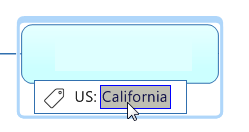
Selecting a tag
|
Remove a tag
-
To remove all tags, right-click the topic, click Tags, and then click Remove All Tags.
-
To remove a specific tag, right-click on it, and then click Remove.
 Read Hint
Read Hint
Exporting tags - notes ▼
Find or filter topics with specific markers
Find topics with a specific icon or tag
-
On a topic, right-click the icon or tag you want to find.
-
Click Find Next or Find Previous to select the next or previous topic that uses this icon or tag.
Show or hide topics with a specific marker
-
On a topic or in the Map Index pane Markers list, right-click the marker you want to match.
-
Click Quick Filter, and then click Show Topics With This Marker or Hide Topics With This Marker.
Filtering is cumulative. Topics that are already hidden remain hidden when you apply a new filter.
To show all the topics again do one of the following:
|
Right click the filter indicator  at lower-left, and then click Remove Filter. at lower-left, and then click Remove Filter.
|
Or |
Right-click the icon or tag, click Quick filter, and then click Remove Filter.
|
|
On the View tab, in the Filter group, click Remove Filter.
|
Right-click the map's workbook tab, then click Remove Filter.
|
 Read Hint
Read Hint
Add font and fill color markers to topics
Font colors and fill colors can also be used as markers. That is, you can associate a specific meaning with the colors you use in your map. You can initially apply font and fill colors using the map formatting commands. These colors will appear in the Markers list in the Map Index task pane. From there, you can apply them to topics, and optionally assign a meaning to them.
If you name font or fill colors in the Markers list, they will appear in the map legend. Named font and fill colors remain in the list of markers even if they are not used on the map. You can change the markers' colors and meanings using commands in the Markers list.
 Read Note
Read Note
Add a legend to the map
The legend displays the marker list groups, and all the named markers within those groups. The legend is added as a subtopic of the currently selected topic, or as a main topic if no topic is selected.
-
Select the topic to attach the legend to.
 Read Hint
Read Hint
-
Do one of the following:
On the Status Bar, click the Task Panes button  , click Index, and then click the Markers button. , click Index, and then click the Markers button. |
Or |
On the Home or Insert tab, in the Markers group, click the Map Index button, then click Markers. |
-
Click  , then click Insert legend into map.
, then click Insert legend into map.
-
Choose whether to show all markers in the legend, or only those that are used on the map.
A new set of topics will be added to the map showing the marker groups and meanings. Icons in the General icons group will not appear in the legend. If you want to include these icons in the legend you must name them (they move into the Single Icons group when you name them).
 Read Note
Read Note
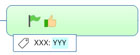
 drop-down in Map Index pane Markers list that shows the icon, font, and fill color markers used on the map, and their meanings.
drop-down in Map Index pane Markers list that shows the icon, font, and fill color markers used on the map, and their meanings. Read Note
Read Note Read Hint
Read Hint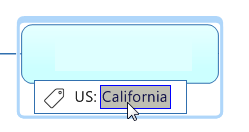
 at lower-left, and then click
at lower-left, and then click