Shapes 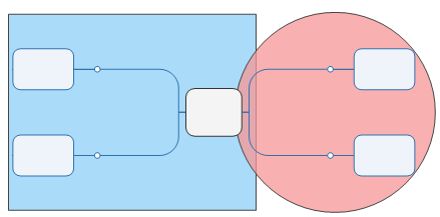
What do you want to do?
You can insert a shape in a map background to enhance the look of your map. You can insert rectangles, circles, and horizontal and vertical divider lines. You can modify a shape's outline and transparency. You can change the fill of a rectangle or a circle.