Use Priority view
What do you want to do?
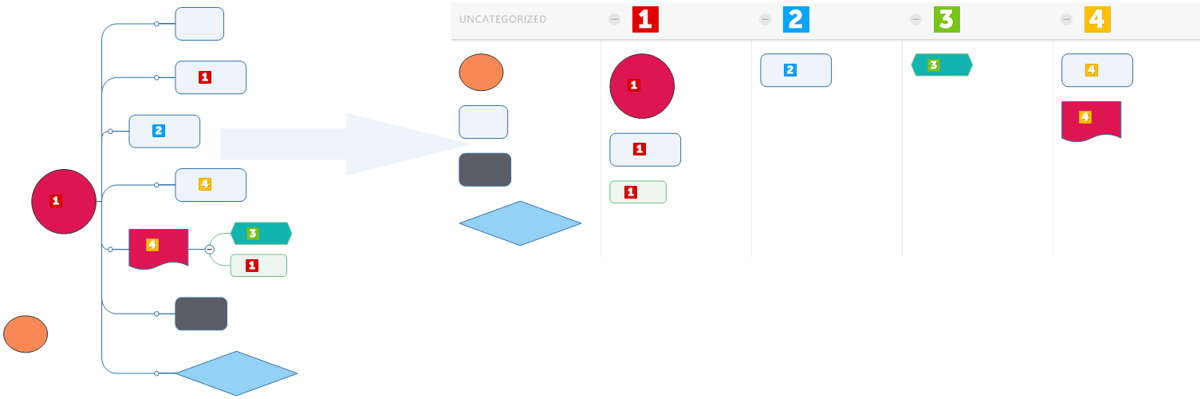
Priority view lets you quickly assign priorities to topics and tasks in your diagrams. You can also use Priority view to review previously assigned priorities.
You can customize many elements of Priority view. You have the option of displaying topic formatting, such as shape or font. You can also choose how to sort topics choose whether to show or hide subtopics. If there are no unprioritized tasks, you can hide the Uncategorized column.
 on the
on the  Read Hint
Read Hint