Shapes 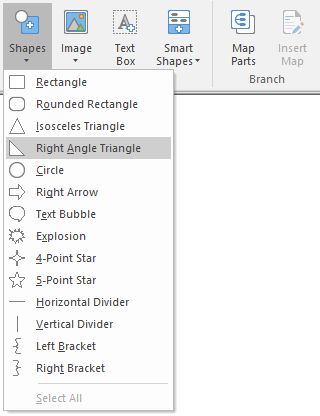
What do you want to do?
You can insert a shape in a map background to enhance the look of your map. You can insert a rectangles, rounded rectangles, triangles (isosceles and right angle), circles, right arrows, text bubbles, explosions, stars (4-point and 5-point), divider lines (horizontal and vertical), and brackets. You can modify a shape's outline, fill, and transparency. For more information about formatting shapes, see Work with objects.