Shapes 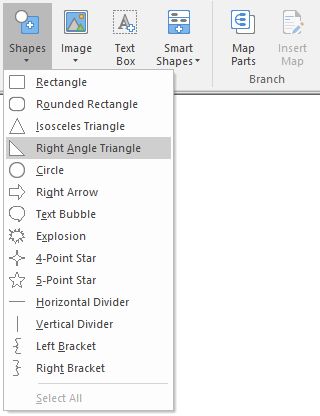
What do you want to do?
You can insert a shape in a map background to enhance the look of your map. You can insert a rectangles, rounded rectangles, triangles (isosceles and right angle), circles, right arrows, text bubbles, explosions, stars (4-point and 5-point), divider lines (horizontal and vertical), and brackets. You can modify a shape's outline, fill, and transparency. For more information about formatting shapes, see Work with objects.
Shapes, except for brackets and dividers, are topic containers by default. Topic containers allow you to group floating topics or flowchart topics. When you reposition the shape, any contained flowchart or floating topics also move. For more information, see Group floating topics or flowchart topics.