Use Icon view
What do you want to do?
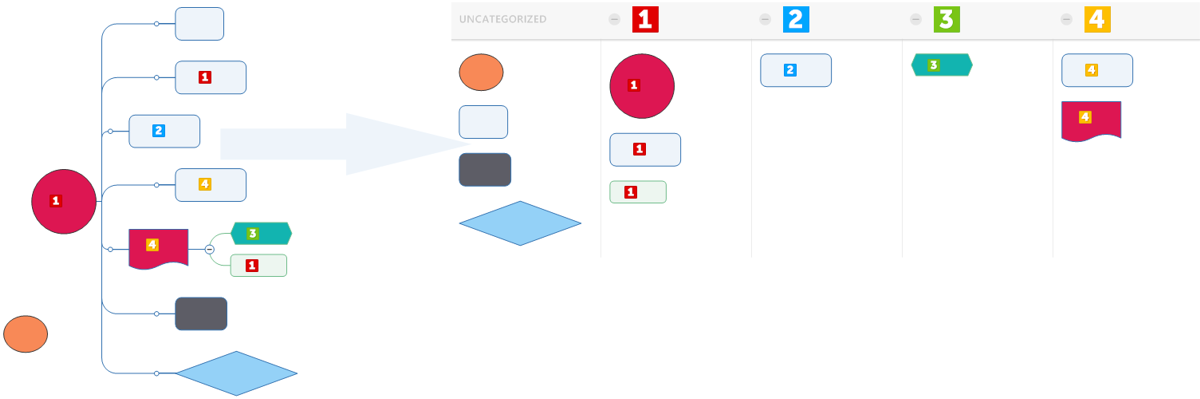
Icon view lets you quickly assign icon to topics and tasks to indicate their priority, progress, status, and more. You can also use Icon view to review previously assigned icons. Maps can be viewed a map based on a variety of icons, including Priority, Progress, Flags, Arrows, Smileys, and more. Priority icons are the default marker in Icon view.
Icon view is customizable. You can move, rename, and delete Icon view columns. There are also options for displaying topic formatting, such as shape or font. You can choose how to sort topics, and choose whether to show or hide subtopics.
In previous versions of MindManager, this feature was called Priority View.
 on the
on the  .
.