Here is an overview of the basic steps for using Mindjet Connect. For complete information on Mindjet Connect features, account types, user roles, and access levels, consult the Mindjet Connect Help online.
Sign in to your Mindjet Connect account to enable collaboration features in MindManager. |
In the lower-left corner of the MindManager window, click
Enter your Mindjet ID and password, and then click Sign In. When you have successfully connected, the button will change
to Click [If you want to sign out, click |
Initially the Mindjet Connect window is empty. Once it contains shared content, it will look something like this. A Mindjet Connect window Ribbon with commands for using your account. B List of accounts and folders.* C Account information, or list of users with access to the current folder.* D Files in the current folder.* E Properties and Previous Versions of the current file.* F List of users with access to the current file. * Folders are only available in Mindjet Connect Business edition accounts. |
|
For complete information, consult the Mindjet Connect Help online.
Add documents to your account by creating new maps on-the-fly. |
In the Mindjet Connect window Ribbon click New
Map. |
 |
Import existing documents to your account by uploading them from your local system. |
In the Mindjet Connect window Ribbon click Upload. Select a file to upload to your Mindjet Connect account. |
 |
Use MindManager to save maps and export files into the account. |
In the MindManager Save As or Export As dialog click Save in Mindjet Connect. |
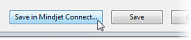 |
For complete information, consult the Mindjet Connect Help online.
 Share
your content
Share
your contentShare with other people. |
In the Mindjet Connect window, select a file or folder, and then click Share. If you are viewing a map from your Mindjet Connect account in MindManager, click Share on the MindManager Home tab. |
|
See who has Access to content. |
Check access to the current file or folder for yourself and other users in the File Access and Folder Access panes. |
|
For complete information, consult the Mindjet Connect Help online.
View and edit shared maps with other users in real-time (co-mapping). |
In the Mindjet Connect window, select a map and then double-click, or click Open. If someone is already editing, they are listed in the Map Users column. |
|
|
The map opens for editing or viewing, depending on your access level. Read-only access is indicated at upper-left. An indicator at upper-right shows how many people are currently editing the map. You'll see changes made by others in real-time. |
|
Edit Connect files securely using the document management features. |
To ensure that no other users can make changes while you are editing, you can check out a map or file. Other users can still view it when it is checked out. In the Mindjet Connect window, select the file and then click Check Out. |
|
|
When you have a file checked out, it displays the "checked out" icon in the Files list. |
|
|
Maps open for editing in MindManager. Edit as usual then either leave the map open or close it. Other files open in their respective applications. Edit and then save the file. |
|
|
When you are finished editing, return to the Mindjet Connect window and click Check In. (If you don't want to save the changes you made, click Discard Checkout instead.) |
|
For complete information, consult the Mindjet Connect Help online.
Manage files |
Use commands in the Files group on the Mindjet Connect window Ribbon to manage your files. |
Right-click a file name for access to file commands. |
|
Drag a file to a different folder to move it. |
|
To create a "snapshot" of the file, in the lower pane click the Previous Versions tab, and then click Create. |
|
Manage folders |
Use commands in the Folders group on the Mindjet Connect window Ribbon to manage your folders. |
|
Right-click a folder name for access to folder commands. |
|
Drag folders to re-organize them. |
For complete information, consult the Mindjet Connect Help online.