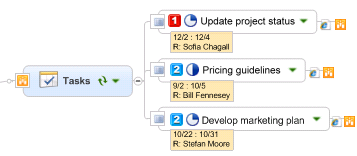
SharePoint map parts are smart map parts, designed to aggregate items from one or more SharePoint sites and display a topic for each item on your map. You can add these map parts to your map from the Insert tab on the Ribbon, or from the Map Parts Task Pane's Web Services SharePoint group. You can also create a new map with a SharePoint dashboard (from the SharePoint pull-down on the Insert tab) with map parts that are pre-formatted to let you see your tasks, issues, and calendar items from one or more sites in one step.
When you add the map part to your map, a wizard prompts you for the source site(s) and the criteria you want to use to filter the items. When the wizard finishes, MindManager queries the site(s) to find matching items. These are displayed as results subtopics, with a link connecting each results topic to its associated SharePoint item.
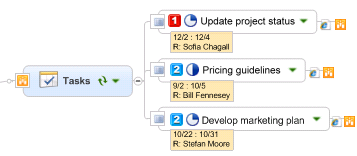
Two special map parts let you create new SharePoint folders and items from within MindManager.
In this topic
You can choose from the following types of map parts: Tasks, Documents, Pictures, Calendar Items, Site Explorer, Content Search, List Items and Custom List Items. See descriptions of the SharePoint map part types.
On your map, select a topic. (The SharePoint map part will become a subtopic of this topic.)
On the Ribbon's Insert tab, click SharePoint Items, and in the pull-down click the SharePoint map part you want to add.
Follow the steps in the wizard to specify the source and search criteria for the results. (You can modify the site connection info and criteria after the topic has been added to your map, if needed.)
When you have finished using the wizard, the topic appears on your map,
displaying results subtopics that match the filter properties you defined.
(You'll see a "Loading..." icon ![]() while MindManager queries the server.)
while MindManager queries the server.)
The results topics are synced to their associated SharePoint items, and updated whenever the topic is refreshed.
Each results topic has two icons that connect it to its associated
SharePoint item: a hyperlink (shown as a browser icon, for example ![]() ) and a SharePoint connection icon
) and a SharePoint connection icon ![]() . You can click the hyperlink icon to view
and edit the item.
. You can click the hyperlink icon to view
and edit the item.
You can also edit and move or copy SharePoint topics within the current map, or to a different map.
When you add a SharePoint map part to your map, a wizard guides you through the steps for defining the topic's filter properties including the source and filter criteria (if needed). These properties control which SharePoint items are displayed as results. Map parts that create new items or folders also use wizards to define the item you are adding to SharePoint.
You will also use the wizards when you modify the SharePoint map part's filter properties.
The first step in every wizard prompts you to choose one or more SharePoint site connections.
Select the sites (or sub-sites) in your list of available sites.
If you want to use a connection that is not listed:
Enter the url for the connection. (For example: http://project_site/alpha_project/ )
Click Add.
MindManager will verify the site connection. If you have not already connected to the SharePoint site, you will be asked to sign in with your SharePoint credentials.
Most of the wizard prompts are self-explanatory, but here are some specifics for each wizard:
New SharePoint Folder, New SharePoint Item ▼
The SharePoint Dashboard creates a new map with all your issues, tasks and calendar items from the site(s) you choose. You can create a new dashboard at any time, or you can save the dashboard map and have it open automatically each time you start MindManager.
You can also create multiple dashboards. For example, you could create dashboards for each project you are working on by specifying a different SharePoint site for each project dashboard.
On the Ribbon's Insert tab, click SharePoint Items, and then click Create SharePoint Dashboard.
In the Dashboard wizard, choose the site(s) you want the map parts to query.
A new map opens containing map parts that display tasks and issues assigned to you, and calendar items for this week and this month.
You can modify the site connection and filter criteria for these map parts just as you would for other SharePoint map parts. You can further customize your dashboard by adding other topics to the map. These can include"normal" map topics, as well as other smart map parts from the SharePoint tab or from the Map Parts task pane. For example, you could include a Google search map part to show you the latest information about a topic or product.
The topics in the dashboard automatically refresh when you open the map, and at regular intervals (if the Periodic Refresh option is enabled), so you always see updated information.
View and modify SharePoint map topics
Create, view, and edit SharePoint items
Distribute maps with SharePoint topics
SharePoint site connections and options