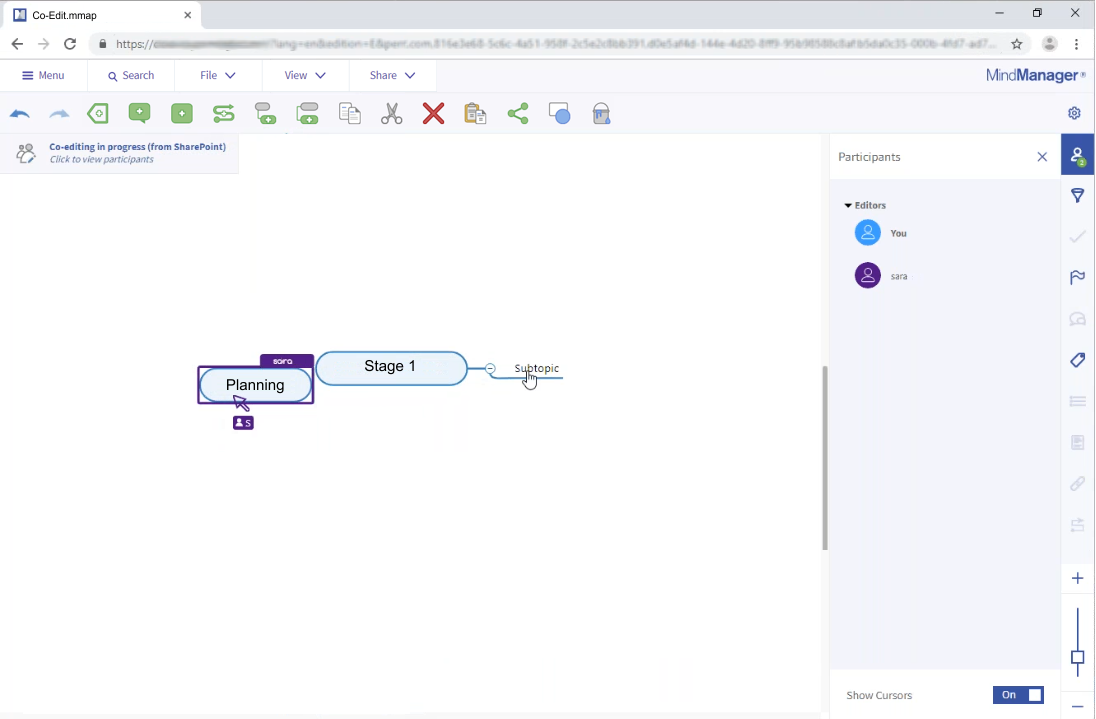
Edit a map in a Co-Editing session |
What do you want to do? |
During a Co-Editing session, multiple users can work on the same file at the same time. Teams can work remotely in real time, seeing changes to the map as they are made. Each participant has a unique mouse cursor. For information about starting a Co-Editing session and resuming editing in MindManager on your desktop, see Co-Editing.
|
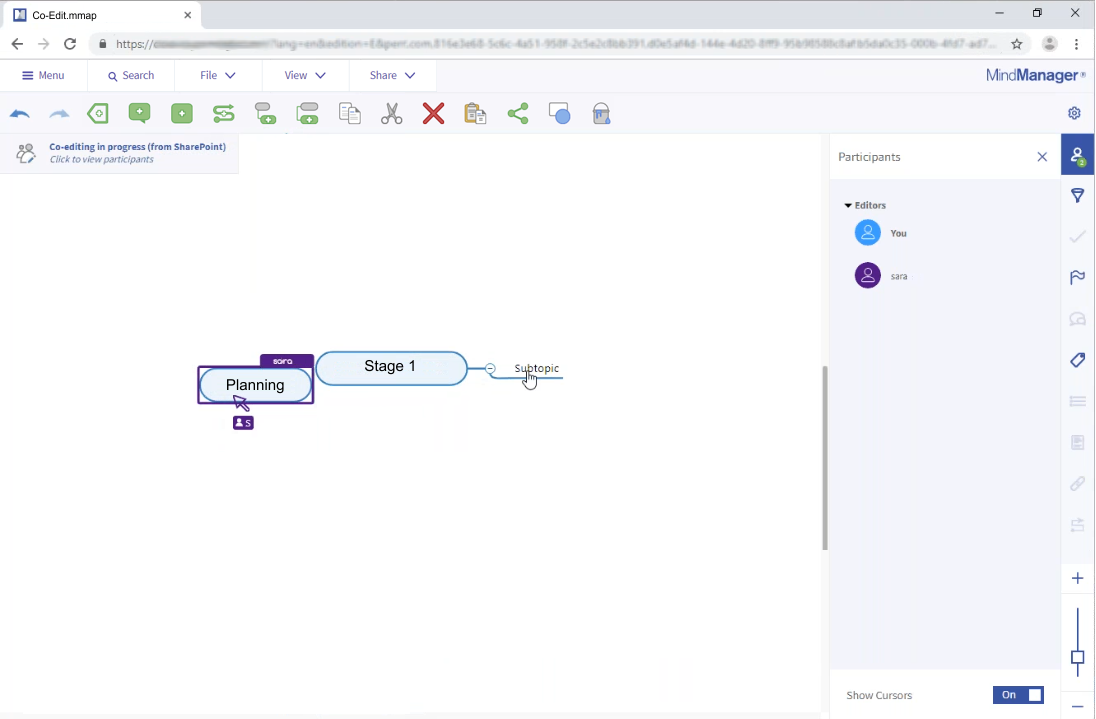
The Co-Editing window offers the following editing, navigation, and viewing controls:
Top left |
Menu bar |
Menu
opens a sliding pane on the left that gives access to settings
for switching viewing modes, printing, getting help, and more
viewing options. File
offers options for saving maps during a Co-Editing session. Share lets you invite more people to the Co-Editing session and choose export options. |
Tool Panel |
Contains tools for adding boundaries, relationships and callouts; inserting and editing topics; copying, cutting, pasting, deleting map elements; as well as inviting more people to the Co-Editing session. |
|
Right |
Filter pane, Participants pane or Content Editing pane |
Allows you to filter a map by icons and tags, view who is participating in the Co-Editing session, or view and edit the contents of the selected topic. |
Right bottom |
Zoom slider |
Magnifies or reduces the size of the map in the window. |
 Read Hints
Read HintsWhen you select an element in a map, buttons corresponding to what is editable
are highlighted on the right side of the window:
Task Information  , Icons
, Icons
![]() ,
Comments
,
Comments  ,
Tags
,
Tags  , Properties
, Properties  ,
Notes
,
Notes  , Attachments & Links
, Attachments & Links  , Related
Topics
, Related
Topics  .
.
You can also modify a map in a Co-Editing session using the Tool Panel,
which contains tools for adding boundaries  , relationships
, relationships
 and callouts
and callouts  ; inserting topics
; inserting topics  , subtopics
, subtopics  and floating topics
and floating topics  ;
editing topic shape
;
editing topic shape  and fill color
and fill color  ; copying, cutting, pasting,
deleting map elements; as well as inviting more people to the Co-Editing
session.
; copying, cutting, pasting,
deleting map elements; as well as inviting more people to the Co-Editing
session.
Click Participants
 on the right side of the window.
on the right side of the window.
The Participants pane opens
and displays a list of co-editors.
Click Participants
 on the right side of the window.
on the right side of the window.
The Participants pane opens.
Set the Show Cursors control to Off.
Click Filter
 on the right side of the window.
on the right side of the window.
Any type of icon in the map is displayed in the Filter
pane.
Enable any of the corresponding check boxes.
In the Match area, enable either Any or All.
Click one of the following filtering options:
● Show
● Fade
● Hide
Click the File
menu, and choose one of the
following:
| Save to save the file in the session. | Or | Save As to save the file with a new name. | Or | Save To > [name of cloud storage service]. |
Note: Before closing a Co-Editing session, you must save the file, otherwise any changes made since the last time that you saved are lost.
Content |
|
Topics |
Add, delete, move, change shape, change color |
Comments |
Add, delete, edit |
| Icons | Add, delete, edit |
| Tasks | Set priority and progress; add, delete, edit resources; add, delete, edit start/due dates |
Properties |
Edit or delete existing properties |
Links |
Add, delete, edit |
Attachments |
Add, delete, edit |
Notes |
Add, delete, edit |
Objects |
Select, add, move, edit path, delete relationships; select, add, delete boundaries |
Topic Text |
Add, delete, copy/paste, edit, size |
Formatting |
|
Themes |
View, apply |
Layouts |
View, apply |
Font |
Bold, italics, underline, strikethrough, size, color |
Filter |
Search |
Tags |
Topic Text |
Icons |
Notes |
Resources |
|