Smart Shapes
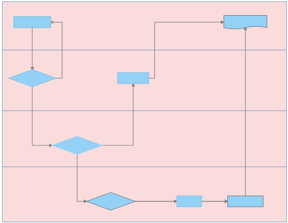
What do you want to do?
You can use Smart Shapes, such as swim lanes, funnels, or tables, in a flowchart or map to distinguish responsibility for sub-processes of a process. Swim lanes and funnels can be arranged either horizontally or vertically. For more information about formatting Smart Shapes see Work with objects.
Smart Shapes are topic containers by default. Topic containers allow you to group floating topics or flowchart topics. When you reposition it, any contained flowchart or floating topics also move. For more information, see Group floating topics or flowchart topics.
 Read
Read  .
.