Use SmartRules |
What do you want to do? |
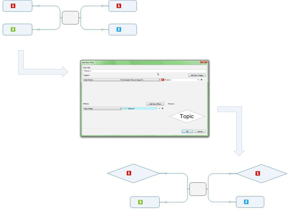
You can make data in topics more identifiable
by changing how topic data is displayed when it meets criteria
set in SmartRules. You first select a trigger, which is the criteria
that must be met for the SmartRule to be applied. Next, you choose
the effect to be applied if the trigger criteria is met. You can
apply SmartRules to all topics in a map or only to ones that you
specify.
You can have multiple SmartRules. The order in which the rules
are applied is based on their priority, which you can modify.
The number next to the rule in the SmartRules dialog defines its
priority and controls the order in which rule effects are applied.
The rule with a higher priority always has its effects applied
in the event that more than one rule is trying to apply an effect
to the same attribute. For example, if rule 1 and rule 2 apply
different fill colors to a topic, the color specified by rule
1 is used.
You can also choose whether a SmartRule
effect can be manually overridden by other input. You can save
a SmartRule to the library for reuse in new maps. By default, hidden topics are excluded
from SmartRules. However, you can modify map
settings to include topics hidden by filters.
In
previous versions of MindManager, this feature was called
Conditional Formatting. |
|
Add
a SmartRule
On the Advanced
tab, in the Dashboards group,
click the SmartRules arrow,
and then click Add Rule.
Type a name for the rule
in the Rule Title box.
 Read Note
Read Note
Open the Triggers
drop-down, and choose one of the following:
· Icons,
and then choose an icon from the Select
Icon drop-down.
 Read Hint
Read Hint
· Number
of Attachments, and then choose an operator and number of attachments.
· Number
of Links, and then choose an operator and number of links.
· Number
of Subtopics, and then choose an operator and number of subtopics.
· Part
of Task Info Roll-up Branch, and then
choose operators.
· Resources,
and then choose an operator and the text to match in the resource.
 Read Hint
Read Hint
· Tags,
and then choose an operator and the text to match in the tag.
 Read Hint
Read Hint
· Task
At-Risk, and then choose operators.
· Task
Cost - General, Task Cost - Resource, or Task
Cost - Total, and then choose an operator and a cost amount.
· Task
Start Date or Task Due Date,
and then choose an operator and a date.
 Read Hint
Read Hint
· Task
Effort or Task Duration,
and then choose an operator and a time increment.
· Task
Milestone, and then choose an operator.
· Task
Priority, and then choose an operator and a priority level.
 Read Hint
Read Hint
· Task
Progress, and then choose an operator and a progress level.
· Topic
Belongs to Branch, and then choose
an operator and a branch.
· Topic
Location, and choose an operator, and then choose an object
in the map.
· Task
Notes, and then choose an operator and the text to match in the
topic.
· Topic
Text, and then choose an operator and
the text to match in the topic.
· Topic
Style, and then choose an operator and the topic style to match.
 Read Note
Read Note
A rule can have multiple triggers. To add another
trigger, click Add New Trigger,
and set the trigger criteria. You can choose to apply the smart-rule formatting
when the criteria for one trigger or for all triggers is met.
Open the Effects
drop-down, and choose any of the following effects that you can apply
to text in a topic or subtopic:
· Font
Bold
· Font
Color
· Font
Italic
· Font
Size
· Font
Strikethrough
· Font
Underline
Open the Effects
drop-down, and choose any of the following effects that you can apply
to a topic or subtopic:
· Fill
Color
· Line
Color
· Topic
Shape
· Icons
· Task
Priority
· Task
Progress
· Tag
You can use multiple effects for the same trigger.
To add an effect, click New Effect,
and choose effect settings.
Add
a SmartRule to specific topics
Do one of the following:
· Click
the SmartRules arrow,
click Add Rule,
set the rule criteria, enable the Specific
Topics option, click Select Topics,
and choose the topics in the Select Topic dialog box, and click
OK.
· Select
the topics to which you want rules applied, click the SmartRules arrow,
click Add
Rule for Selected Topics, set the rule
criteria, and click OK.
Add
a SmartRule from the library
On the Advanced
tab, in the Dashboards group,
click SmartRules, and then
click Add From Library.
In the Add From Library
dialog, select the rule.
Click Add.
You can also add a SmartRule from the Library
to all new maps by enabling it in the Add
to New Maps column.
Override
a SmartRule
On the Advanced
tab, in the Dashboards group,
click SmartRules, and then
click Edit Rule.
In the SmartRules dialog,
select the rule to override, and then click Edit.
In the Edit Rule dialog, enable the
Allow Manual Override for Effects
check box, and click OK.
Edit
a SmartRule
On the Advanced
tab, in the Dashboards group,
click the SmartRules arrow,
and then click Edit Rule.
In the SmartRules dialog,
select the rule to edit.
Click Edit.
In the Edit Rule dialog,
modify the rule settings.
Delete
a SmartRule
On the Advanced
tab, in the Dashboards group,
click SmartRules.
In the SmartRules dialog,
select the rule to delete.
Click Delete.
Modify
the priority of a SmartRule
On the Advanced
tab, in the Dashboards group,
click SmartRules.
In the SmartRules dialog,
select a rule.
Click the Up
Arrow  or Down
Arrow
or Down
Arrow  buttons to move the rule within
the list.
buttons to move the rule within
the list.
Save
a SmartRule to the library
On the Advanced
tab, in the Dashboards group,
click SmartRules.
In the SmartRules dialog,
select the rule to save.
Click Save
To Library.
Disable
a SmartRule
On the Advanced
tab, in the Dashboards group,
click SmartRules.
In the SmartRules dialog,
select the rule to disable.
Click the Enable
button. If the button is gray, the rule is disabled.
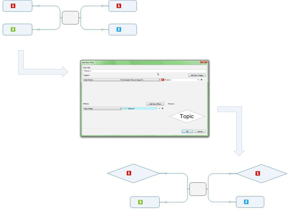
 Read Note
Read Note or
or  buttons to move the rule within
the list.
buttons to move the rule within
the list.