Work with
topic information |
What do you want to do? |
The Topic
Info Box appears on every topic that contains task info, visual
information, topic data or topic elements. From a topic’s Info
Box, you can launch a Topic Info Card, which appears below a topic
and displays a summary of information contained in that topic.
It always shows all information related to the topic including
task info, dates, costs, resources and more; topic elements, such
as links, attachments, alerts, comments or notes; visual information
like markers, images or slide; and topic data, such as properties
or formulas.
The Topic Info Box is customizable. You can
choose whether to display them, how they look, and what information
to include. And if you prefer the display style of topic information
in MindManager 2020.1 and earlier versions, you can choose to
use the legacy topic-info mode. When you open maps created with
MindManager 2020.1 or lower, the legacy topic-info display style
is used.

Topic Info
Box display styles: Modern (left), Legacy (right)
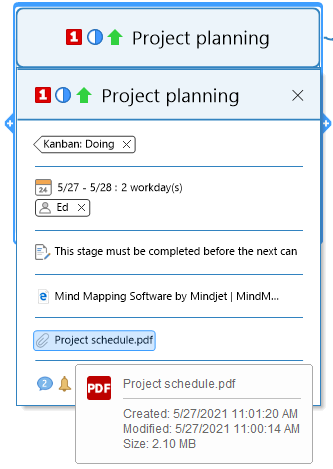
Topic Info Card
|
See
also:
|
Display
Topic Info Cards
Do one of the following:
Right-click
a Topic Info Box, and choose Show
Info Card.
Right-click
a topic, click the Topic Info drop-down  on
the mini-toolbar, and choose Show
Info Card.
on
the mini-toolbar, and choose Show
Info Card.
Select a topic, click the View tab,
and click the Topic Info drop-down, and choose Show Info
Card.
Hovering
your mouse pointer over a piece of topic info displays more data about
that item.
To
close the Topic Info Card, click the close button  in
the card’s title bar.
in
the card’s title bar.
Customize
the Topic Info Box
Do one
of the following:
● Right-click a Topic Info Box, and
choose Topic Info Display Settings.
● Right-click
a topic, click the Topic Info drop-down  on
the mini-toolbar, and choose Topic Info Display Settings.
on
the mini-toolbar, and choose Topic Info Display Settings.
● Select
a topic, click the View tab, and click the Topic Info drop-down,
and choose Topic Info Display Settings.
Perform
a task from the following table.
To |
Do
the following |
| Choose a Topic Info
Box display style |
Enable
the Legacy
option to display topic info as it appeared in MindManager 2020.1
and earlier or the Modern option to
use the default style. |
| Show icons in the
Topic Info Box |
Enable
the Show Icons in topic info check box. |
Display
Control Strip icons to right of topic |
Enable
the Show Control Strip on the right check box. |
Group
information types |
Enable the Show
separators between information types check box. |
Change
the background color |
Open
the Background color picker, and choose a color.
|
| Change the font color
|
Open
the Font color picker, and choose a color. |
Change the color
of tags |
Open
the Default tag color picker, and choose a color. |
Show
or hide specific types of topic information
Do one
of the following:
● Right-click a Topic Info Box, and
choose Topic Info Display Settings.
● Right-click
a topic, click the Topic Info drop-down  on
the mini-toolbar, and choose Topic Info Display Settings.
on
the mini-toolbar, and choose Topic Info Display Settings.
● Select
a topic, click the View tab, and click the Topic Info drop-down,
and choose Topic Info Display Settings.
In the Show/Hide specific information
area, enable check boxes corresponding to the type of topic info to
show.
If
a map contains hidden topic info, the Show/Hide indicator  displays
in the lower left of the map. You can show hidden topic info by clicking
it and choosing Reset Show/Hide to Default.
displays
in the lower left of the map. You can show hidden topic info by clicking
it and choosing Reset Show/Hide to Default.
 Read Hint
Read Hint
 Read Note
Read Note
Copy
topic info
In a Topic Info Box, click
an icon for cost, resources, properties, or dates, and drag it to
the destination topic.
To cut the icon, hold CTRL while you drag it to the destination topic.
Collapse
topic info
Do one of the following:
Right-click
a Topic Info Box, and choose Collapse
Info on Topic.
Right-click
a topic, click the Topic Info drop-down  on
the mini-toolbar, and choose Collapse
Info on Topic.
on
the mini-toolbar, and choose Collapse
Info on Topic.
Select a topic, click the View tab,
and click the Topic Info drop-down, and choose Collapse Info
on Topic.
 Read Note
Read Note

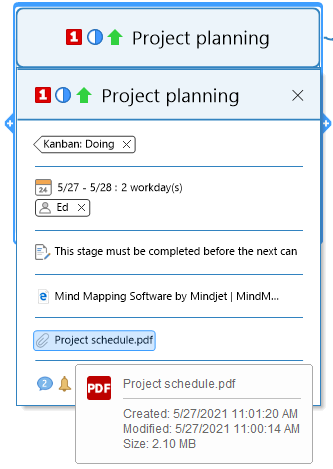



 Read Hint
Read Hint