Click the arrow at the end
of the Quick Access toolbar 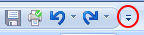 and select the commands
that you want to add, clear those you want to remove.
and select the commands
that you want to add, clear those you want to remove.
You can customize the Quick Access toolbar by adding or removing commands and by changing its position. Adding commands give you 1-click access to frequently-used commands.
Click the arrow at the end
of the Quick Access toolbar 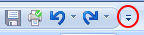 and select the commands
that you want to add, clear those you want to remove.
and select the commands
that you want to add, clear those you want to remove.
If you don't see the command you want to add, click More Commands to see the Customize Quick Access Toolbar dialog.
Under Choose commands from, select All Commands or select a tab name to see only the commands on that tab.
Under Commands, select the command you want to add, then click Add.
To remove a command, select it in the Toolbar list on the right and click Remove.
To return the toolbar to its original configuration click Reset.
Click the arrow at the end of the Quick Access toolbar, then click Show Below the Ribbon.
In the Customize Quick Access Toolbar dialog check Show Quick Access Toolbar Below the Ribbon to change the toolbar's position.
You can minimize the ribbon to maximize your work area. In the minimized state, the ribbon appears when you click on a tab, but disappears again when you click on the map. Do one of the following to minimize the Ribbon:
Click the arrow at the end of the Quick Access Toolbar, then click Minimize the Ribbon.
Press CTRL+F1.
You can choose which commands to show on the Status Bar.
Right-click on the Status Bar and check or uncheck commands as desired.