On the Ribbon Connect tab, click Create Account.
On the bottom Status Bar, click  , then click Create
Mindjet Connect Account.
, then click Create
Mindjet Connect Account.
Applies to MindManager used with Mindjet Connect.
Before you can use MindManager with Mindjet Connect, you must subscribe to the Mindjet Connect service to create an account, or be added as a user of an existing account by the account's owner.
If you have already been added as a user of an account you can proceed to sign in to Mindjet Connect using your Mindjet user id and password.
Do one of the following:
On the Ribbon Connect tab, click Create Account.
On the bottom Status Bar, click  , then click Create
Mindjet Connect Account.
, then click Create
Mindjet Connect Account.
MindManager will open to the Mindjet web site page where you can sign up for the Mindjet Connect service and create an account. You are automatically designated the account owner.
Enter the information for your subscription.
You will receive an e-mail message with a link to activate the account.
Click the link in the e-mail and log in to the account to confirm your subscription. You can add users to the account (or add them later), and change the account settings.
Once you have completed these steps, you can sign in to the Mindjet Connect service and begin creating and using shared workspaces and documents.
When you are connected to a Mindjet Connect account where you are the owner, you can invite users to join your account at any time.
To invite users, do one of the following:
On the Ribbon Connect tab, click Invite Users to Account.
On
the bottom status bar, click 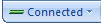 , and then click Add
Users to Current Account.
, and then click Add
Users to Current Account.
MindManager will open to the web page for adding more users to the current account. (Your credentials are automatically passed to the account administration server.)
The number of users you can add will depend on the type of account you have signed up for.
When an account owner invites you to join an account you receive an e-mail message with a link to join the account.
Click the link in the e-mail to accept the invitation,. and enter your information at the Mindjet Connect Account pages.
You can change your Mindjet Connect display name and e-mail address (used by other Mindjet Connect members to send you e-mail messages, links, and meeting invitations). Account owners can also change the account name and description.
Do one of the following:
On the Ribbon Connect tab, click Manage Accounts.
On the bottom Status Bar, click 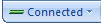 , and then click Manage Accounts.
, and then click Manage Accounts.
MindManager will open to the web page for changing your settings for the current account. (Your credentials are automatically passed to the account administration server.)
The Mindjet Connect Account List is automatically updated each time you sign in to Mindjet Connect.
If you have already signed in to Mindjet Connect and are subsequently added as a user to another account, the new account does not automatically appear in the list of Mindjet Connect Accounts in the Connected menu. To see an updated account list:
Do one of the following:
On the Ribbon Connect tab click Accounts.
On
the bottom Status Bar, click 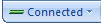 .
.
Click Refresh Account List.
In the account list, click on any account name to switch to that account.
The System Messages button  appears on the task bar when you have received
a message about your Mindjet Connect account from the system administrator.
Click this button to view the message.
appears on the task bar when you have received
a message about your Mindjet Connect account from the system administrator.
Click this button to view the message.
Accounts may be suspended when account fees are unpaid, maximum storage limits are reached, or when there is inappropriate use of the account. Before suspension, account users receive multiple e-mail warnings to give them ample time to remedy the problem and avoid the suspension.
When an account is suspended, account users can still use Mindjet Connect to contact the Mindjet Connect servers, but all workspace content is read-only. No content is removed from the server for suspended accounts.
Suspended accounts are subject to a "grace period" and account users receive regular e-mail reminders during this time. If the account is not re-activated when this period expires, it is disabled .
When an account is disabled account users cannot use Mindjet Connect to contact the Mindjet Connect servers. Instead they will receive a message that the account is disabled. Account users receive regular e-mail reminders for disabled accounts during a second "grace period" allowing them ample time to re-activate the account. If the disabled account is not reactivated when this period expires, it is removed from the server and its content is no longer accessible.
For more information, consult the Mindjet Connect Account Management FAQ at the Mindjet web site.