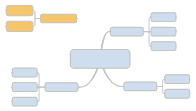
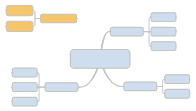
Floating topics can be used for comments or to label the map. Floating topics are not displayed in Outline View.
Do one of the following:
Click
on the map background (you'll see a blue cue arrow  indicating the location for the new topic).
indicating the location for the new topic).
On the Home tab or on the Insert tab, in the Insert group, click the Topic arrow, click Floating Topic, then click on the location for the topic.
When the new floating topic appears on the map it remains selected so you can edit it right away.
Type the new text.
Press SHIFT+ENTER to create line breaks as you enter the topic text.
Press ENTER when you are finished.
Note that you may add subtopics to floating topics.
You can also paste text from other applications into MindManager
to create floating topics. See Import
content.
You can detach a topic from the map to create a floating topic. Press SHIFT
and drag the topic to a new location to detach it.
To allow map subtopics to overlap a floating topic, right-click the floating
topic and clear the Snapped
option. When checked, this option causes floating topics to move
out of the way of new subtopics. Note that this option is re-enabled automatically
if you move the floating topic.
Use the Show
/ Hide command to show or hide floating
topics on the map.