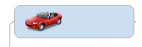
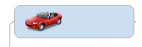
Images can be either attached to a topic, or added as new topics or as floating images that can be moved freely. You can also use an image for the map background and add images to the text notes. You can use professionally designed map images from the MindManager Library or your own image from a file. Commands for organizing and editing your images can be used from the Library task pane.
Do one of the following:
On the Status
Bar, click the Task Panes
button  , then click Library.
, then click Library.
On the Home tab, in the Topic Elements group, click the Image arrow, and then click Insert Image From Library.
To see more detailed images, right-click the Library background then click Show Large Previews.
Select the topic(s).
In the Library, click the Images category, then navigate to the image you want to add.
Click the image preview.
Re-size or reposition the image within the topic space if desired.
To search for an image enter a keyword in the Enter image keyword box at the top of the Library pane, and then click Search. The search results appear in the Library pane preview window, and you can select the image from there. You can customize image keywords.
Drag the image from the Library to the map.
|
|
A red visual cue means the image will be added as a subtopic of the highlighted topic. To create a floating topic, press SHIFT as you drag to prevent the image from becoming attached to a topic as you move it. |
|
|
A green visual cue means the image will be attached to the topic. Note that you can then drag the image to position it within the topic space in one of 4 locations. |
|
|
No cue (image is in an empty space) means the image gets added as a floating image. You can drag the image to fine-tune its location. |
You can add images from files in bmp, emf, wmf, gif, jpeg, pcx or png formats.
Do one of the following:
Right-click a topic, click Image, and then click From File
Select a topic. On the Home tab, in the Topic Elements group, click the Image arrow, and then click Insert Image From File.
Navigate to the image file and click Insert.
Re-size or reposition the image within the topic space if desired.
MindManager automatically resizes images from files so that their largest dimension does not exceed 480 pixels. After import you can resize the image.
Do one of the following:
Right-click the map background, click Insert Floating Image, then click From File.
Click the map background. On the Home tab, in the Topic Elements group, click the Image arrow, and then click Insert Image From File. Click the location for the floating image.
Navigate to the image file and click Insert.
You can drag the image to fine-tune its location. Press SHIFT as you drag to prevent the image from becoming attached to a topic as you move it.
Images are not shown in Outline view.
You can choose whether to show
images on your map using the Show
/ Hide command.
You can add your own images from files
to the MindManager Library for re-use.
You can paste existing images from other applications into MindManager topics. You can also paste other items (like tables from Word, data ranges from Excel, etc.) as an image. The Paste Special command indicates which formats are available.
Copy the image from the original application (usually CTRL+C).
Click where you want the image pasted:
If you select a topic the pasted image becomes a new subtopic.
If you click inside the topic text, the image will be pasted inside (attached to) the topic.
If you click on the map background the image is pasted as a new floating topic.
Press CTRL+V.
Copy the item from the source application (usually CTRL+C).
Click where you want the image pasted:
If you select a topic the image can be pasted inside, or as a new subtopic.
If you click on the map background the image is pasted as a new floating topic.
On the Home tab, in the Clipboard group, click the Paste arrow, and then click Paste Special.
The Paste Special As dialog shows the available formats for the copied item. Click Picture or Bitmap, and then:
Click Paste to create a subtopic or floating image.
Click Paste Inside to attach the image to the selected topic.
The Picture and Bitmap selections will only display if the item is available in that format.
You can add a background image to your map from the Library or from your own image file.