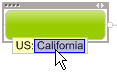Add text markers
A text marker is a brief notation that gives information by displaying
the text below the topic. Each topic can have more than one text marker,
but you may not repeat the same text marker more than once on a single
topic. You add or remove text markers on topics using the Text
Marker command or from the Map Markers pane.
Every map begins with a built-in Map Markers List: a set of available
markers and their pre-defined meanings The markers are stored in groups
in the Map Markers list (to see it open the Map Markers Task Pane). When
you add a text marker to a topic you can select a marker from this list
or create a new Text marker.
You can choose a different pre-defined list of markers to use with the
map in the Template Organizer's Map Marker Lists pane, or you can modify the Map Markers list to assign different meanings, add
or remove markers, and create new marker groups.
You can also use text markers as criteria for selecting topics and filtering
the map.
Add a text marker to a topic
Select
a topic or topics.
On the
Home tab, in the Map
Markers group, click Text Markers.
In the
text marker picker click the group and then the marker(s) you want to
assign to the topic.
Some markers are mutually exclusive: Only one text marker
from that group can be added to a topic. If you attempt to add a second
marker from the same group, it replaces the first marker. You can change this attribute.
If you are assigning a marker to multiple topics if the marker you choose
was already assigned to any of the selected topics, it is removed. This
works as a toggle, so a second click on the markers will add it to all
selected topics.
If you
don't see the marker you want to use, you can add a new text marker or a new marker group.
To add or remove a marker using the
Map
Markers task pane, select the target topic(s), and then click
the marker.
You can also right-click a topic, then click Text
Markers to add or remove markers from the topic.
To show or hide the group names in the text markers on your map, on the
View tab, in the Detail
group, click Show / Hide and select
or clear the Text Marker Group Names
checkbox .
Change a text marker on a topic
Right-click the marker, click the
marker group name, and then select the markers you want to display.
You can only select one marker from
a group that is mutually exclusive (see above)
You can display text markers from
more than one group on a topic, as well as other types of markers (icons,
fill, font, and highlight).
Copy or move text markers
You can copy or move text markers from one topic to another.
On a topic, click the text marker you want to copy and drag
it to the destination topic.
Hold CTRL as you drag to move, instead of copy, the text
marker.
Release the mouse button to drop the text
marker on the topic.
If you drag a text marker to a topic that already has text
markers assigned, the new text marker will be added to the list. |
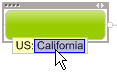
Selecting a text marker
|
Remove a text marker
To remove all text markers,
right-click the topic, and then click Remove
All Text Markers.
To
remove a specific marker, right-click on the marker's text and then click
Remove.
Right-click
the topic and enable or disable markers from the shortcut menu.
If you prefer not to display text markers but want to avoid
removing them you can hide them using the Show / Hide command in Map View. Text Markers are not displayed
in Outline View.
Exporting
text markers - notes ▼