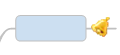
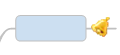
MindManager's Topic Alert feature allows you to set a reminder to open and work with a specific map at an assigned date and time. This is similar to Microsoft Outlook's appointment and reminder features that you may already use. By assigning a reminder alert to a map topic, you can easily be ready to review a map, edit a map, or prepare for an appointment. You can set an alert for any map topic.
The topic alert reminders are managed by a special MindManager Reminder service that runs in the background whether or not you are using MindManager.
You can synchronize your topic alerts with Microsoft Outlook which allows you to view and edit them from either application. This means that MindManager's alerts will always reflect changes made to them in Outlook and vice versa.
You do not need to have MindManager running to receive topic alerts. The service is always available, even when you are not using MindManager. Their behavior is controlled by the Topic Alert options.
Important: Save the map if you have not already done so. You cannot create a topic alert unless the map has been saved.
Select the topic
On the Insert tab, in the More Topic Elements group, click Alert.
Enter the reminder information:
Subject: Defaults to the topic text. Choose from one of the commonly-used subjects or enter your own subject
Date and Time: When the event is happening or the task is due.
Reminder: How far in advance of the due date and time you want the reminder to appear (up to 2 weeks)
Add Recurrence: choose whether to repeat this reminder and how often.
Click OK.
The Topic Alert icon  appears on the topic. Use the Show / Hide command to hide or show these icons on the map.
appears on the topic. Use the Show / Hide command to hide or show these icons on the map.