To see the list of Mindjet Catalyst
accounts where you are a member, click Accounts
on the Ribbon Catalyst tab, or
click 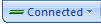 on the bottom Status Bar.
on the bottom Status Bar.
To connect using a different account, click the account you want to connect to in the list.
Applies to MindManager used with Mindjet Catalyst.
You can use the connection menu to:
connect to a different Mindjet Catalyst Account or re-connect after you have been working offline
disconnect to work offline.
view your connection status
To see the list of Mindjet Catalyst
accounts where you are a member, click Accounts
on the Ribbon Catalyst tab, or
click 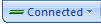 on the bottom Status Bar.
on the bottom Status Bar.
To connect using a different account, click the account you want to connect to in the list.
If you want to work on local maps (maps stored on your computer, not on the Mindjet Catalyst server) you can still do so while connected to the server. However you may wish to disconnect to optimize system performance.
To work offline, do one of the following:
On the Ribbon Catalyst tab, click Work Offline.
On the bottom Status
Bar, click 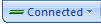 , then click Work
Offline.
, then click Work
Offline.
To re-connect do one of the following:
On the Ribbon Catalyst tab, click Connect to use the same account, or click Connect to Account and choose the account to connect to.
Click  , and then click Connect to reuse
the same account, or click a different account in the list.
, and then click Connect to reuse
the same account, or click a different account in the list.
If you want to add maps you've created offline to a workspace you can import them the next time you connect.
You can also view and edit cached versions of workspace documents while you are offline.
To see the quality of the
connection to the Mindjet Catalyst server, point to the 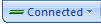 button. You will see your connection information, and whether there are
changes waiting to be sent to the server (this may happen if the connection
is slow).
button. You will see your connection information, and whether there are
changes waiting to be sent to the server (this may happen if the connection
is slow).
If you shut down MindManager while you are still connected, you are automatically disconnected from the server, then re-connected when you start MindManager again.
If you have problems connecting to the server:
Verify that you have an active internet connection.
Sign out of Mindjet Catalyst and then sign back in.
Check your account status at the Mindjet web site.
If these steps do not solve the problem, contact Mindjet for assistance.
If your corporate Network uses a proxy server, you’ll need to configure your system’s Internet Options proxy settings to access the Internet and work with Mindjet Catalyst. Information about configuring your system’s settings is available in the MindManager Knowledge Base at Mindjet.com. Your network administrator can provide information needed to enable this configuration.
The Connected button animation  shows communication with the server: As you
edit maps and check in files you will see changes being sent to the server
as you make them. If the server stops responding you will receive a notification
from Mindjet Catalyst. This situation usually resolves after several minutes.
shows communication with the server: As you
edit maps and check in files you will see changes being sent to the server
as you make them. If the server stops responding you will receive a notification
from Mindjet Catalyst. This situation usually resolves after several minutes.
If you want to continue to edit a workspace map you already have open, you can save a copy of the map locally and continue working on it, saving copies at regular intervals to back up your changes. When the connection resolves, your changes are automatically sent to the server and no further action is necessary.
If the connection does not eventually resolve you may need to disconnect, then re-connect to the server. If you have continued to edit one or more workspace maps you can import the local copies of the maps you saved back to the workspace as new documents.