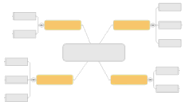
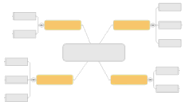
Main topics (level 1) branch off the central topic of your map. These should be the major ideas or issues that make up your map's theme. You can add main topics in Map View or Outline View. In Map View main topics are added after the selected topic by default.
Do one of the following:
In Map View, click the map background then press ENTER
In Map or Outline View, select the central topic or a main topic, then on the Home tab or on the Insert tab, in the Insert group, click Topic.
To add a main topic at a specific location in Map View, double-click the map background where you want a new main topic. You must have this option enabled.
Select a main topic, then on the Home tab, in the Insert group, click the arrow below Topic, and then click Topic Before.
Press SHIFT + ENTER.
Select a main topic, then on the Home tab or on the Insert tab, in the Insert group, click the arrow below Topic, and then click Parent Topic.
Press CTRL+ SHIFT + INSERT.
When the new topic appears on the map it remains selected so you can edit it right away.
Type the new text.
Press SHIFT+ENTER to create line breaks as you enter the topic text.
Press ENTER when you are finished.
You can also paste text from other applications into MindManager to create topics. See Import content.
The placement of topics is controlled by the map's growth direction. You can ensure that new main topics are distributed evenly on the map as you add them by enabling the Balance new main topics option.
To distribute topics evenly on the map at any time, right-click on the map background, and then click Balance Map.