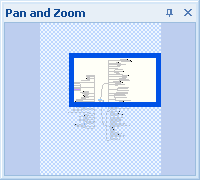
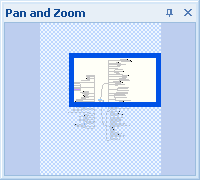
Use the Pan and Zoom Window to navigate quickly through large maps.
On the View tab, in the Zoom group, click Pan and Zoom.
When you first open the Pan and Zoom Window, you'll sees a small simplified
version of your map with a boundary line enclosing the active viewing
area. You can move this window to keep it out of the way as you work on
the map. In addition, it has an AutoHide button  to
control whether the window always stays open or rolls up when not in use
(i.e. it opens automatically when you point to it and shrinks back to
a caption when you point away).
to
control whether the window always stays open or rolls up when not in use
(i.e. it opens automatically when you point to it and shrinks back to
a caption when you point away).
Click and drag the view area rectangle to another portion of the map.
Drag the boundary of the view area to adjust the zoom factor
Click and drag outside the current view boundary to view a different area.
If you move or resize the Pan and Zoom Window's view rectangle the main map view adjusts and zooms in or out accordingly. Likewise if you move or zoom in the main map view the Pan and Zoom Window will reflect this change.