Use summary boundaries to indicate sequential process flow.
MindManager Map:
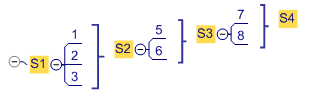
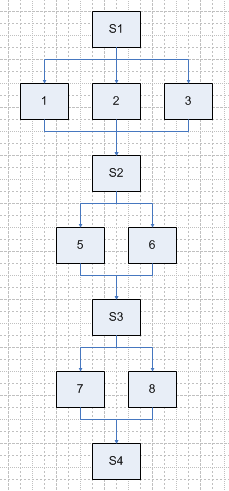
Hyperlinks to external files and web sites are exported to Regular links to files and web sites in Visio.
Hyperlinks to topics within the map are exported as Visio shape hyperlinks to the corresponding shape.
If the map is split across several sheets and the target topic is on another sheet, the hyperlink is exported as a Visio shape hyperlink that jumps to the top shape on the associated Visio sheet.
Topic notes are exported to Visio as a special shape property that can be viewed by right-clicking the shape and choosing MindManager Notes.
Attachments
Font color, line color, fill color
Task Information
Images
When you export your map to Visio the topics are exported in clockwise order, starting with the topic at the 1 o'clock position. Topic trees are exported from the center outward and from top to bottom.
When you select a Microsoft Visio stencil you can choose to import Start and Stop markers. These are imported to the Export Control map marker group.
You can apply Start and Stop markers to indicate where you want to start and stop the export. In this way you can export only a portion of the map, selected sections of the map, or spit the map into several drawings.
|
To export: |
Place start markers: |
Place stop markers: |
|
Part of a map |
At the first topic to export |
At the last topic to export |
|
Selected sections |
At the first topic for each section to export |
At the last topic for each section to export |
|
Split map |
At the first topic for each drawing |
(not needed) |
You can use summary boundaries and relationships to indicate process flow types when you export a flowchart drawing.
To use relationships and summary boundaries on your map to indicate process flow you must enable the options Export relationships and Export summary topics when you export the file to Visio.
Sequential process flow example ▼
Parallel process flow example ▼
Structure your map in this way for parallel process flow.
MindManager Map:
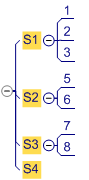
Visio Drawing:
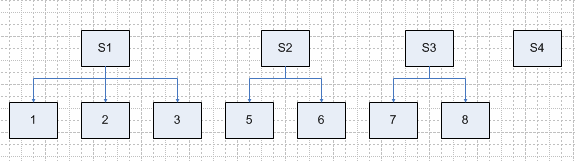
Unstructured process flow example ▼