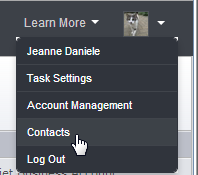
On the main toolbar, click your profile picture, and then click Contacts to see Contacts view.
ProjectDirector lets you create your own personal Contacts list by adding new colleagues manually or importing information from your Microsoft® Outlook®, Gmail™, Hotmail®, or Yahoo!® Mail address books. Contacts view also allows you to find and view contact information for account users in any account that you belong to.
When you want to invite people to a project or share content, the list of possible invitees includes your personal Contacts as well as the current account’s users.
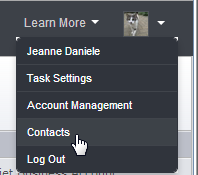 |
On the main toolbar, click your profile picture, and then click Contacts to see Contacts view. |
The left pane displays all your Contact lists, with your personal Contacts at the top followed by each account in which you are a member.
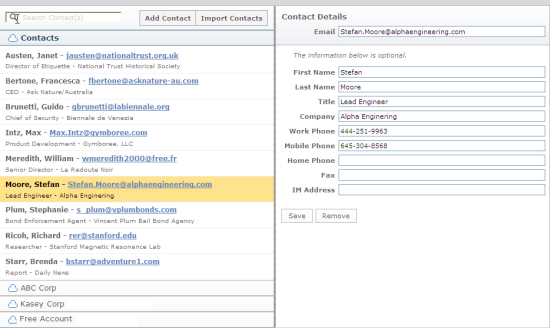
Your personal Contacts are not tied to a specific Account, they are simply a collection of people whose contact info you want to keep accessible. Each Account has its own set of contacts (its users). Click on the Account you would like to view and it moves up the pane and opens.
The left pane also includes the Search field, and buttons to add or import contacts.
The right pane displays details for the selected contact. You can edit these for any user in your personal Contacts list, but you can not change the details of Account users.
You can search for a contact’s name, or for text contained within the contact file. Searches are specific to an account. If you want to search for the same name or text in more than one account, you must conduct separate searches in each.
To search for a specific contact, first select the list you want to search.
In the Search Contacts field, located above the
Contacts List, enter the search text, for example, a contact’s name
or email. (To clear the Search field, click  on the right side of the
field.)
on the right side of the
field.)
If one or more matches is found, the matched contact(s) are displayed. If no match is found, no name will be displayed.
To display the full contact list after a search, click  on the right side of the
Search field.
on the right side of the
Search field.
You can edit contact details (name, email, title, company, phone, IM address) in your personal Contacts list, but not in the Account User Lists.
To edit contact details:
In Contacts view, click Contacts in the left pane to open to your personal Contacts list.
Select the contact to edit.
In the Contact Details pane, select the field you wish to edit and type.
Click Save.
You can only add a new contact to your personal Contacts list, not to Account User Lists (These are updated automatically as users are added to an account).
To add a new contact:
In the Contacts view, click Contacts in the left pane to open to your personal Contacts list.
Click Add Contact.
In the Contact Details pane, enter the email address of the new contact.
You can also add optional information (name, title, company, phone numbers, and IM address).
Click Save.
You can also import contacts from your Microsoft® Outlook®, Gmail™, Hotmail®, or Yahoo!® Mail or other email address books.
You can delete contacts from your personal Contacts list, but not from Account User Lists (Mindjet updates these automatically as users are removed from an account).
To remove a contact:
In Contacts view, click Contacts in the left pane to open to your personal Contacts list.
In the Contact list, select the contact to be deleted.
In the Contact Details pane, click Remove.
You'll be asked to confirm removing the contact.
Click OK to confirm, or Cancel to retain the contact.
You can import contacts from Microsoft® Outlook®, Gmail™, Hotmail®, or Yahoo!® Mail or other email address books using a .csv (comma-separated value) file that is Outlook-compatible. (See your preferred email system for instructions on how to export an Outlook-compatible .csv file.)
Once imported, contacts are not linked to their original application. If you edit a contact’s details in Microsoft® Outlook®, it does not automatically change in your Contacts list in ProjectDirector. You must edit the contact in ProjectDirector or re-import it.
To import an Outlook-compatible .csv file into ProjectDirector:
In Contacts view, click Contacts in the left pane to open to your personal Contacts list. (You cannot import contacts into Account User Lists.)
Click Import Contacts.
In the Import Contacts dialog click Add CSV file. You can type in the name of the file, or browse to locate it.
Click Open, and then in the Import Contacts dialog, click Import CSV file.
ProjectDirector displays the list of contacts from your .csv file.
You can select and deselect individual contacts using the checkboxes provided.
Contacts without an email address cannot be imported. If the .csv file you are using includes contacts without an email address, those contacts will not be imported.
Click Start Import.
The new contacts are added to your personal Contacts list.
See also:
Share maps, files, and folders
Version 9.3
script src="http://www.mindjet.com/js/onlinehelp.js" type="text/javascript">