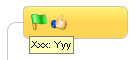Code topics with markers
You
can add two types of markers to your maps - icons and tags
- using commands on the Ribbon and in the Task Pane. An icon marker
is a small image that gives information about a topic in
a graphical, easily understood way. A tag is a brief notation
that gives information by displaying the text below the topic. |
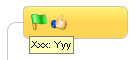
|
See all the available markers
In the Task
Pane, open the Map Markers
group.
Use the  and
and  controls to expand and collapse marker groups.
controls to expand and collapse marker groups.
Icon markers
Mindjet comes with a set of icon markers that you can use for coding
your topics.
Apply icon markers to a topic
Select one or more topics.
On the Ribbon's Insert tab, click
Icons and select the icon
in the pull-down.
If you don't see the icon you
want to use, click Organize Icon
Markers to open the Task Pane. In the Task Pane Map Markers
group, click on a marker in one of the Icon
Markers groups.
You can assign several icons from different groups to
a single topic, but you may only use one icon from each group. (Markers
within the groups are mutually exclusive.) The Symbols group is an exception:
You may assign more than one marker from this group to a topic.
Change icon markers on a topic
Select the topic.
Do one of the following:
Right-click the icon, and then click Change. In the Task Pane, click
on a different icon in the same group as the icon you want to
change.
Click the icon on the topic to cycle through
other icons in that group. Press SHIFT and click to cycle in reverse.
Remove
icon markers from a topic
Right-click the marker on the topic.
Then do one of the following:
Move or copy icon markers
To copy a marker, drag the marker to a different
topic.
To move it, hold CTRL as you drag it.
Tags
You can create your own groups of tags
to use. A group is usually a category or class, and the marker names within
the group are its sub-categories.
Example:
You could create the group "Sample size"
with markers named "0-1" ,
"2-5" , "6-10" , ">10" .
These would display beneath the topics
as:
Sample
size: 0-1
Sample
size 2-5
... and so on.
Create a new tag group
In
the Task
Pane, open the Map Markers
group.
Under
Tags click Add
Tag Group.
Enter
the Group name.
Click
Add.
Add tags to a group
You can add new tags to a new, empty group, or to an existing group.
Right-click the group name in
the Task Pane's Map Markers group, and then click New
Tag.
Enter the Name
for the tag, and then click Add.
Repeat these steps to add more
tags.
Apply tags to a topic
Select one or more topics.
Click on a marker in one of the
Tag groups.
You can assign several tags to a single topic, from one
or more groups. (Markers within groups are not mutually exclusive.)
Remove tags from a topic
Right-click the tag on the topic, and then click
Remove. (This removes all
tags.)
Select the topic,
then click the tag to remove in the Markers
pane.
Rename or remove tags from a group
In
the Task Pane, right-click
the marker you want to rename or remove.
Click
Rename Tag or Delete
Tag.
Rename or remove a tag group
In the Task Pane,
right-click the group name, and then click Delete
Group.
In the Task Pane,
right-click the group name, click Rename
Group, and then enter the new name. Group names on the map
will update automatically.
Version 9.3
script src="http://www.mindjet.com/js/onlinehelp.js" type="text/javascript">