Work with SharePoint
Items queries |
What do you want to do? |
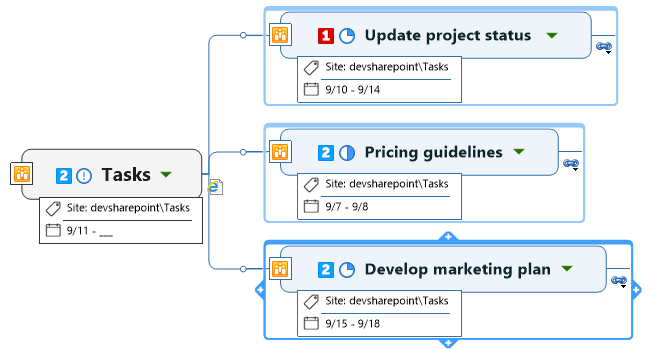
Note:
You will only have access to MindManager's SharePoint features
if you are using MindManager Enterprise. If another user shares
a map with you that includes SharePoint icons,
those icons may be disabled.
You can modify the filter criteria for SharePoint Items query
topics on your map, and see the new results when you refresh the
topic. You can also edit the topic text, and add other subtopics
(in addition to the results topics).
 Read
Note Read
Note
SharePoint Items query topics can be moved or copied just like
other map topics. When moved or copied, the topic retains its
functionality: its results topics remain linked to their associated
SharePoint items, and they are refreshed when you refresh their
parent topic.
For more information about modifying results topics, see Work with linked
SharePoint topics.
The Map Index task pane
Elements list group displays
all the topics on your map that contain SharePoint queries, query
results, and linked SharePoint topics. |
See
also:
|
Edit
SharePoint Items query topics
SharePoint Items query topics display the query type as the topic text.
You can edit this text to reflect the filter you are using, for example
to change "Tasks" to "High Priority Tasks".
The source site used for this topic is displayed in the Topic Properties.
You can show or hide this using the Show / Hide
/ Hide
 icon on the topic. You cannot edit this information.
icon on the topic. You cannot edit this information.
Add other topics
You can add other topics at the same level as the query results topics,
and these are not affected when the query is refreshed.
If you add subtopics to any of the SharePoint query result topics, they
will be removed on refresh only when their parent is no longer displayed
as a result. This can happen when:
Modify
a SharePoint Items query
You can change the site connection and filter criteria used by a SharePoint
Items query topic at any time. For example, if you want to show fewer
results, more results, or results from a different site, you can
adjust the site connection and filter criteria accordingly.
Change filter properties
Right-click the SharePoint
icon  on the query topic.
on the query topic.
Click Edit
SharePoint Query.
Use the wizard to change
the filter criteria such as the source site, type of items, dates,
etc.
SharePoint
query wizard hints
You can skip to the information you want to change
using the buttons at the left side of the wizard, or step through all
the wizard pages by clicking Next.
Click Finish
at any time.
The topic automatically refreshes, showing you the new set of items
that match the filter criteria.
 Read Note
Read Note
Refresh
a SharePoint Items query
SharePoint Item queries automatically refresh when you open the map
that contains them (if this option
is enabled), and individual results topics automatically refresh when
their properties change.
To refresh a SharePoint Items query at any time, do any
of the following:
Right-click the SharePoint icon  on the query (parent) topic, and then click Refresh. on the query (parent) topic, and then click Refresh. |
Or |
On
the Task tab, Send Tasks
To group, click the SharePoint
pull-down, and then click Refresh
all SharePoint items in map. (This refreshes all queries
as well as all linked SharePoint item topics.) |
Select the query topic,
and on the Task tab, Send
Tasks To group, click the SharePoint
pull-down, and then click Refresh
Selected SharePoint Items. |
|
When the query is refreshed, subtopics you have added will be retained,
unless they are subtopics of results that are no longer displayed.
While the results are being refreshed, the topic displays the "loading"
icon  .
.
 Read Note
Read Note
Move
or copy SharePoint Items query and results topics
You can move or copy the parent query topic freely without affecting
its functionality.
If you move a results topic out of the query branch it retains its functionality
as well: its properties are kept in sync, its link still connects to the
corresponding SharePoint item, and bi-directional sync of task info (for
tasks and issues) is retained. But, when you refresh the original query
topic, a new results topic is added to replace the one you moved. This
can create duplicate items on your map.
Disconnect
a SharePoint Items query topic
When you disconnect a SharePoint Items query topic, its results topics
will no longer be kept in sync with SharePoint, but they will retain their
links to their associated SharePoint items.
To disconnect a topic:
Click the topic's SharePoint
icon  ,
and then click Disconnect from Microsoft
SharePoint.
,
and then click Disconnect from Microsoft
SharePoint.
If you disconnect a query
topic, the query definition will be removed from the topic. Its icon
will change from  (SharePoint query) to
(SharePoint query) to
 (topic with Topic Properties). The site
connection address is retained as a Topic Property. Its existing results
topics will remain linked to and stay in sync with their corresponding
SharePoint items.
(topic with Topic Properties). The site
connection address is retained as a Topic Property. Its existing results
topics will remain linked to and stay in sync with their corresponding
SharePoint items.
For more information on disconnecting query results topics, see Work
with linked SharePoint topics.
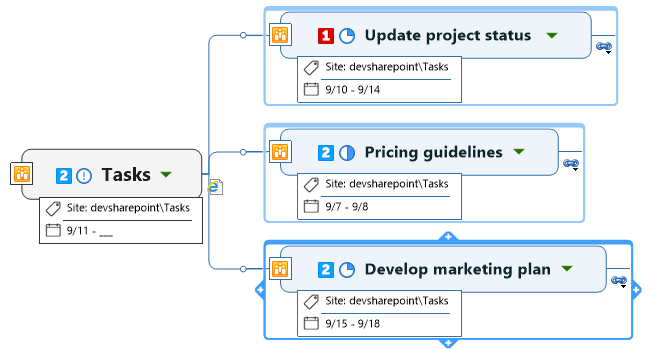
 Read
Note
Read
Note