Work with linked
SharePoint topics |
What do you want to do? |
Note: You will only have access to
MindManager's SharePoint features if you are using MindManager
Enterprise. If another user shares a map with you that includes
SharePoint icons, those icons may
be disabled.
You can create topics on your map that are dynamically linked
to their corresponding SharePoint items in two ways:
By creating a SharePoint
Items query topic - the query results topics are linked to
corresponding SharePoint items. By sending a task
to SharePoint - the task topic is linked to its corresponding
SharePoint task.
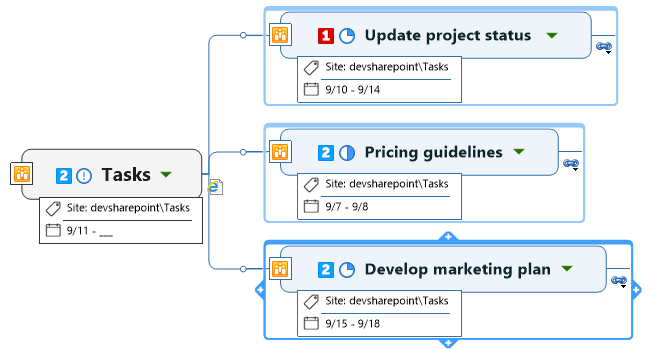
Linked topics include a link that connects it to its associated
SharePoint item (shown as a browser icon, for example  ). You can click the link icon to view and edit the item in the
built-in MindManager Browser or in your system browser (depending
on your setting
for opening links).
). You can click the link icon to view and edit the item in the
built-in MindManager Browser or in your system browser (depending
on your setting
for opening links).
The Map Index task pane
Elements list group displays
all the linked SharePoint topics on your map. |
See
also:
|
View item
properties
In linked topics, the properties of the corresponding SharePoint item
are displayed as Topic Properties. You can show or hide these using the
Show /
Hide
/
Hide  icon
on the topic. this information is kept in sync with the item's properties
in SharePoint. You cannot edit this information.
icon
on the topic. this information is kept in sync with the item's properties
in SharePoint. You cannot edit this information.
Edit linked
Task and Issue topics
Linked SharePoint task and issue topics are the only topics that feature
two-way communication (syncing) with SharePoint. You cannot edit other
types of linked topics. These topics display their editable SharePoint
properties in the following ways:
Tasks
Task Title as the topic
text
Priority and % complete
as Priority and Progress map markers
Start and Due dates as
Task Info
Issues
When you change this information on a linked SharePoint topic in MindManager,
the associated item is immediately updated in SharePoint.
 Read Note
Read Note
View
and edit SharePoint items
Each linked SharePoint topic has a link (shown as a browser icon,  for example ) that connects it to its associated
SharePoint item . You can click this icon to edit the item. These links
also connect topics to SharePoint folders (if the query results are grouped
by folder) .
for example ) that connects it to its associated
SharePoint item . You can click this icon to edit the item. These links
also connect topics to SharePoint folders (if the query results are grouped
by folder) .
Topics with additional links will display the MindManager link icon
 .
.
Click the link icon  on the topic, or click the multiple links icon
on the topic, or click the multiple links icon  and
then click the link to the item in the list of links.
and
then click the link to the item in the list of links.
The next steps depend on
the type of item you are opening, and your option settings:
Calendar Items, Tasks, Issues, and List
Items
Open in SharePoint in the mode (View mode or Edit mode) specified by
the option Open
SharePoint Item In: These items open in MindManager's
built-in browser , or in your external browser depending on the setting
you have chosen for opening links in the Link
pull-down menu on the Home
or Insert tab.
Maps
Open in MindManager for editing. The map is locked on the server so
no other user can edit it. You can check
out the map (on the File
tab Info menu) to let other
users see that you are working on it. See Edit
a map from SharePoint or a Web location for more information.
Microsoft Office documents
Open in their respective applications. The document is opened from
the server in Read-only mode. Click Edit
document to make changes. When you are finished editing, Save
the document to send your changes back to the server.
Other files that can be displayed in a
browser
Display in MindManager's built-in browser , or in your external browser
depending on the setting you have chosen for opening links in the
Link pull-down menu on the
Home or Insert
tab. You cannot edit these files.
Files that cannot be displayed in a browser
These can be downloaded and opened in their native applications. Editing
the file does not change the source file on the server, but you can
upload the edited version to SharePoint to replace the previous version.
Refresh
linked SharePoint item topics
Linked SharePoint item topics automatically refresh when you open the
map that contains them (if this option
is enabled), and whenever their synced properties change.
To refresh linked SharePoint item topics at any time:
To refresh a single topic,
click the SharePoint icon  on the topic, and then
click Refresh.
on the topic, and then
click Refresh.
To refresh specific linked
SharePoint item topics or SharePoint
queries on your map, select the topics, and then click Refresh
Selected SharePoint items in the SharePoint pull-down on the
Home tab or the Insert tab.
To refresh all the linked
SharePoint item topics and all the SharePoint
queries on your map, click Refresh
All SharePoint items in Map in the SharePoint pull-down on
the Home tab.
While the topics are being refreshed, the topic displays the "loading"
icon  .
.
 Read Note
Read Note
Disconnect
a linked topic
If you disconnect a linked SharePoint topic, it becomes a normal topic
that is no longer synced with its associated SharePoint item. It retains
the item's properties as Topic Properties, and a link to the item.
To disconnect a topic:
Click the topic's SharePoint
icon  ,
and then click Disconnect from Microsoft
SharePoint.
,
and then click Disconnect from Microsoft
SharePoint.
You'll see the topic icon
change from  (topic linked to SharePoint)
to
(topic linked to SharePoint)
to  (topic with Topic Properties). If
the topic is a query results topic, it will remain in the branch until
you move or delete it. Refreshing the query will not remove it, and
may result in an identical linked topic in the query results.
(topic with Topic Properties). If
the topic is a query results topic, it will remain in the branch until
you move or delete it. Refreshing the query will not remove it, and
may result in an identical linked topic in the query results.
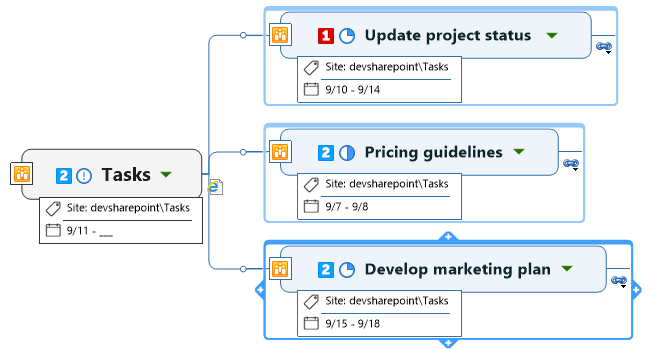
![]() ). You can click the link icon to view and edit the item in the
built-in MindManager Browser or in your system browser (depending
on your setting
for opening links).
). You can click the link icon to view and edit the item in the
built-in MindManager Browser or in your system browser (depending
on your setting
for opening links). Read Note
Read Note .
. showing that the topic
is disconnected.
showing that the topic
is disconnected.