Topic alerts
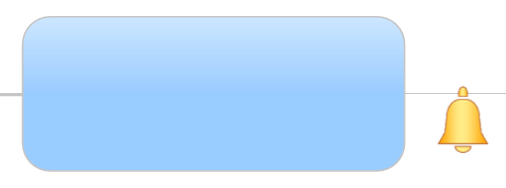 |
What do you want to do? |
MindManager's Topic Alert feature
allows you to set a reminder to open and work with a specific
map at an assigned date and time. This is similar to Microsoft
Outlook's appointment and reminder features that you may already
use. By assigning a reminder alert to a map topic, you can easily
be ready to review a map, edit a map, or prepare for an appointment. You
can set an alert for any map topic.
The topic alert reminders are managed by a special MindManager
Reminder service that runs in the background whether or not you
are using MindManager.
You can synchronize your topic alerts with Microsoft Outlook
which allows you to view and edit them from either application.
This means that MindManager's alerts will always reflect changes
made to them in Outlook and vice versa.
 Read
Hint Read
Hint
|
See
also:
|
Create
a topic alert
Important:
Save the map if you have not already done so. You cannot create a
topic alert unless the map has been saved.
Select the topic
On the Insert
tab, in the Topic Elements
group, click Alert.
Enter the reminder information:
Subject: Defaults to the topic text.
Choose from one of the commonly-used subjects or enter your own subject
Date and Time: When the event is
happening or the task is due.
Reminder: How far in advance of
the due date and time you want the reminder to appear (up to 2 weeks)
Add Recurrence: choose whether to
repeat this reminder and how often.
Click OK.
The Topic Alert icon  appears
on the topic. Use the Show / Hide command to hide or
show these icons on the map.
appears
on the topic. Use the Show / Hide command to hide or
show these icons on the map.
Respond
to topic alerts
When a topic alert reminder comes due you'll see the MindManager
Topic Alert dialog appear. It shows the subject of the current
alert, the associated map, the time for the reminder and whether the alert
is current or past due. You'll also see any past reminders that you have
not responded to. The current alert is selected, but you can respond to
any of the listed alerts using the following actions:
Open
Map Opens the map that is the source of the alert and selects
the associated topic. The Topic Alert dialog stays open so you can
do one of the following actions.
Dismiss
means that you have acknowledged the reminder, and you don't want
to see it again.
Snooze
lets you defer the reminder for the time you select under Snooze.
View,
modify, or remove topic alerts
 Read Hint
Read Hint
To see the list of all your current alerts:
On the Insert
tab, in the Topic Elements
group, click the Alert arrow,
and then click Manage Topic Alerts.
The current topic alerts display their status in the "Due in"
column:
When a topic alert is shown
as overdue its reminder period has already passed but it was never
opened or dismissed. To clear these alerts you can use the Delete
command (described below), or you can modify them to re-set their
due date and time.
Other Topic Alerts show
when they are due. (You have the option to see only today's Topic
Alerts.)
Bold
text means the Topic Alert is active (within its reminder period).
Once you select a Topic Alert in the list you can click:
Modify
the Topic Alert to change the reminder info.
Open
Map to view the map that is the source of the Topic Alert.
Delete
to remove the alert from your system.
 Read Note
Read Note
Sync
topic alerts with Outlook
To sync your topic alerts with Outlook you must have the enabled (it is enabled by default).
With this option enabled, the reminders you have created using MindManager
will appear as appointments in Outlook as well. You'll see them on your
Outlook calendar and you can view and modify the reminder information
just as you would any other appointment.
If you prefer to create topic alerts without creating corresponding
Outlook appointments, disable the Topic Alert sync option.
 Read Note
Read Note
View or modify a topic alert appointment in Outlook
Open the appointment:
Modify the information.
Your changes will be automatically reflected in the Topic Alert.
 Read Note
Read Note
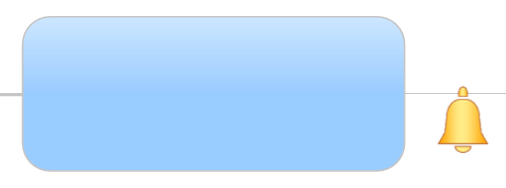
 Read
Hint
Read
Hint Read Note
Read Note