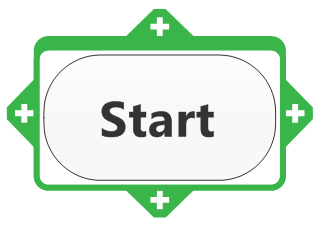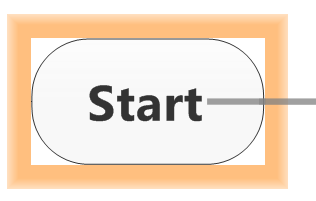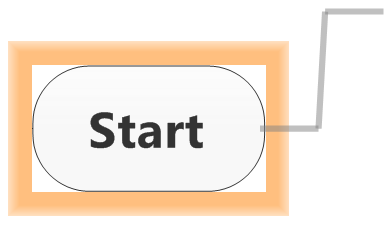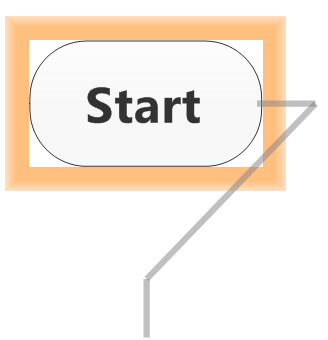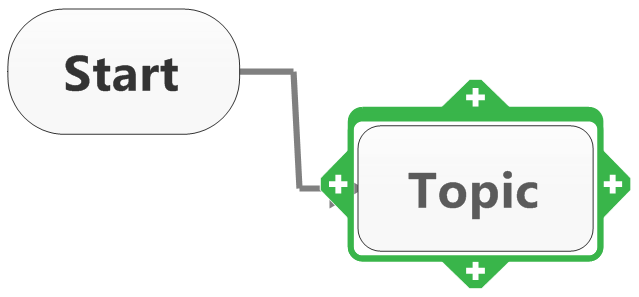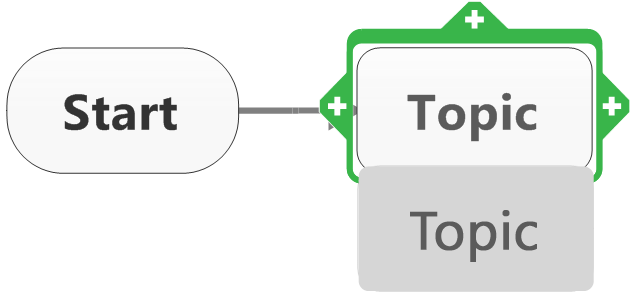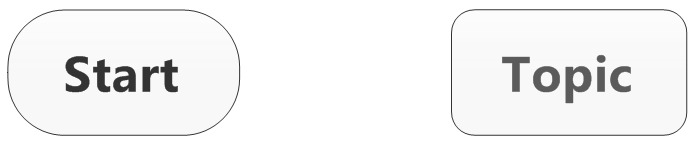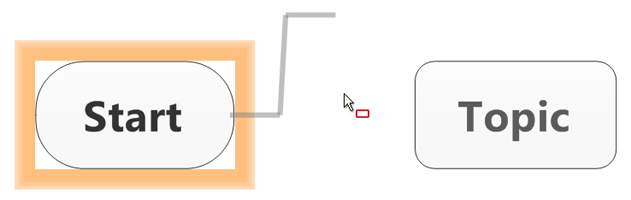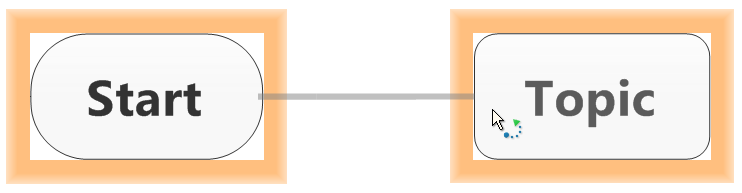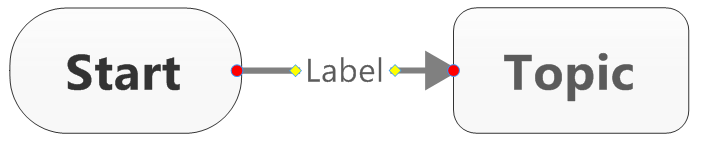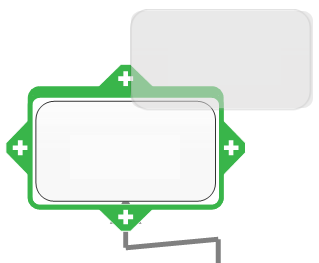Working with
flowchart topics |
What do you want to do? |
A flowchart consists of several
different types of topics,
including decisions to describe the components of a process. The
capsule-shaped "Start" topic appears on a new flowchart
automatically. You can then add new topics using the Quick
Add tabs, the menu
commands, or keystrokes.
You can even add topics and relationships "free-form,"
by double clicking the background to create the topics, then dragging
and dropping the relationship lines between topics.
 Read
Hint Read
Hint
A feature that is unique to the flowchart is Add
Decision. This inserts
a diamond shape decision topic with rectangles above and below,
linked by relationship lines labeled "Yes" and "No."
Using the decision topic allows you to create forking paths in
the process flow, then follow those paths to determine potential
outcomes..
 Read
Hint Read
Hint
You also have the option to add a simplified version of the
Decision topic (Add Decision Only) with only
the diamond.
|
See also:
|
Add topics using Quick
Add tabs
Once you have created a new flowchart, it's easy to start building it
using the Quick Add tabs, and dragging and dropping the topics into place.
 Read Note
Read Note
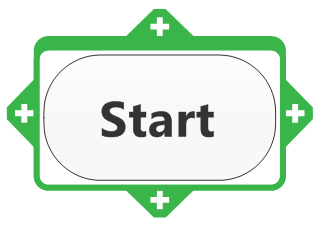
|
Click the Start topic, which will display
the green topic frame and the Quick Add tabs.
Now click one of the Quick Add tabs. |
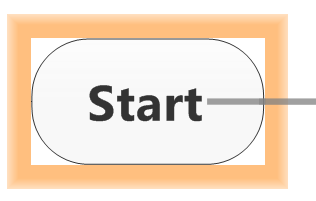
|
The topic becomes surrounded by an orange
square, and the relationship line is displayed.
Move the mouse to where you want to add the next topic—anywhere on the map surface. |
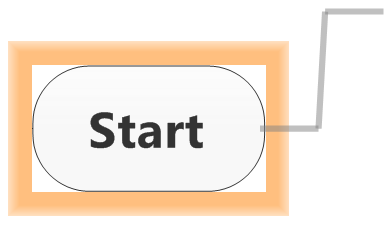
|
Here ... |
|
|
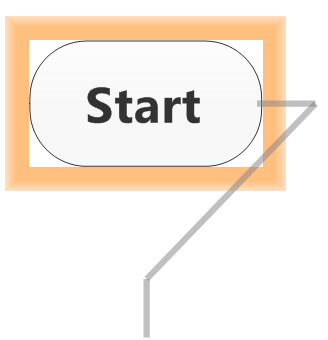
|
... or even here. |
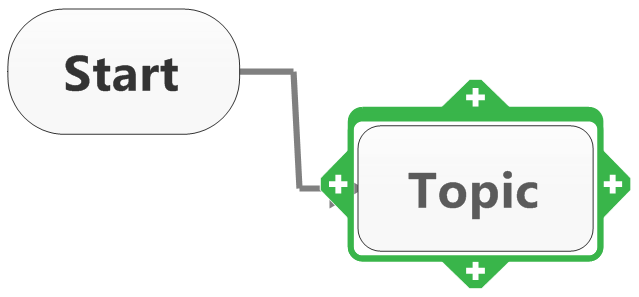
|
At the selected location, click the mouse.
A new topic is added. |
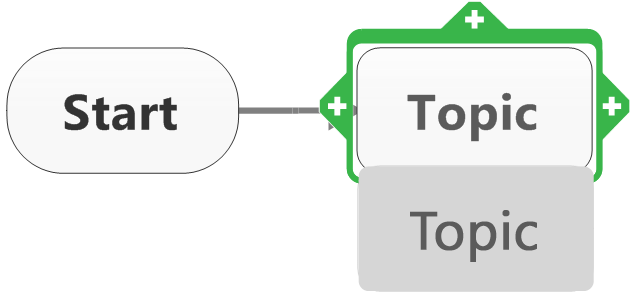
|
Need to move it?
Just drag and drop to the new location |
Add topics using menu
commands
When you create a flowchart, some options on the Home
or Insert tab (Add
Topics group) change to reflect the unique features available with
this type of map
To add topics using the menu: in the Home
or Insert tab, Add
Topics group, do one of
the following:
Click
New Topic  to add a topic after
the selected topic.
to add a topic after
the selected topic. |
OR |
Click
the New Topic arrow and
select Add Topic Before
to add a topic before
the current topic. |
Click New Decision
 to add a decision
diamond with "Yes" and "No" decision topics
above and below the diamond. to add a decision
diamond with "Yes" and "No" decision topics
above and below the diamond. |
Click the New
Decision arrow and select Add
Decision Only to add a decision diamond topic without the
"Yes" and "No" decision topics. |
Add topics and
relationships "free-form"
You can also place topics the map and then create relationships as needed:
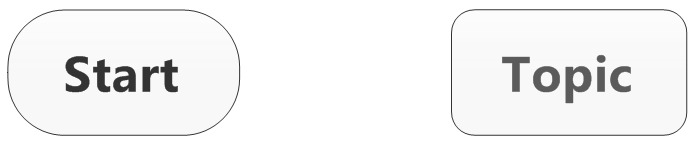
|
Add a topic by double clicking anywhere
on the map. Then, add a second one. |
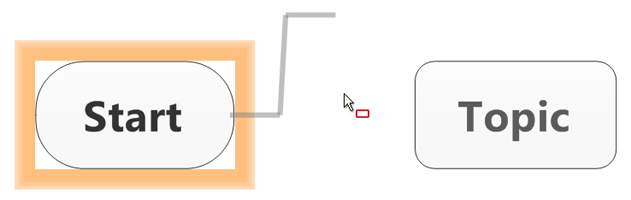
|
Click on of the topic's Quick Add tabs.
The topic becomes surrounded by an orange square, and the relationship
line is displayed. |
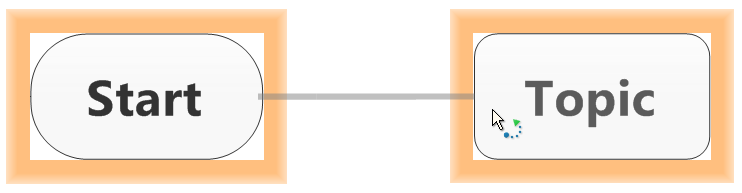
|
Move the mouse to the frame of the second
topic until it also is surrounded by an orange square, and click. |
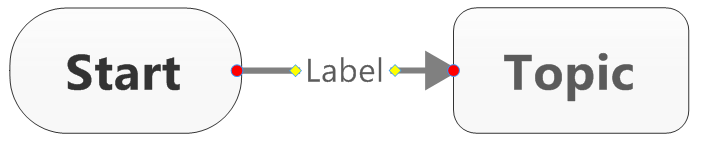
|
The relationship line connects to
the second topic with the label field displayed,
(If you don't see the orange square
on the second topic, clicking will not connect the two topics.
Instead, it will create a third, new topic connected to the first
one.) |
Add
topics using keystrokes
To add: |
Keystroke |
Mouse |
Topic |
Select a topic and press ENTER |
|
Topic before (above) a topic |
Select a topic and press SHIFT +
ENTER |
|
Decision topic |
Select a topic and press INSERT
or CTRL + ENTER |
|
Callout topic |
Select a topic and press CTRL+SHIFT+ENTER |
|
Floating topic |
|
Click the map background and type
the topic text at the cue arrow 
Or
Double-click the map background and
type directly into the floating topic.
You can
set to enable
these features. |
Edit and format flowchart topics
Just as you can edit topics on maps, you can edit
flowchart topics to replace or modify the text or resize
the topic to control how the text wraps. You can also modify
and format relationship
lines between topics, including adding text labels.
Move
or copy flowchart topics
Drag and drop flowchart topics to a new location, "free-form"
restructuring your map.
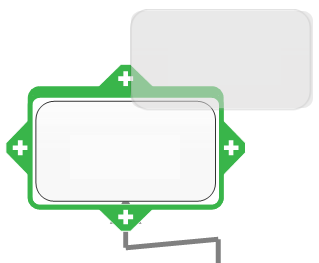
|
Select the topic(s)
and drag them to a new position on the map. A visual cue appears
showing where the topic(s) will be added. |
To copy, press CTRL as
you drag and drop.
Callouts remain attached
to their parent when they are moved. Use Cut
and Paste to move a callout
to a different parent.
 Read Hint
Read Hint
Delete
or remove topics
You can delete a topic (including
its callouts).
 Read Hint
Read Hint
Select the topic(s) and
do one of the following:
| Press DELETE. The topic(s) (including icons,
images and shapes), attached subtopics and callouts will be
deleted. |
Or |
On the Home
tab, click the Delete
button, and then select Topic. |
Flowchart layout and themes
You can use map layout features to adjust
the arrangement of flowchart topics.
Additionally, you can use the Layout
pull-down menu on the design tab to convert any flowchart topic into a
regular topic with the selected layout, effectively combining flowchart
and map layouts in one visual display. .
Select the topic(s)
Click the Layout
pull-down arrow, and select a layout from the list: Map, Right Map,
Tree, Adaptive Map, Split Tree, Org-chart, Up Org-chart, Split Org-chart.
The frame around the topic(s) will change
from green to blue. Any new subtopics added to the converted topic(s)
will display in the selected layout format and growth
direction.
Flowchart themes
MindManager provides a number of flowchart themes,
including swim lanes, or you can create and save your own custom
themes.
 Read
Hint
Read
Hint Read Note
Read Note