Swim lanes
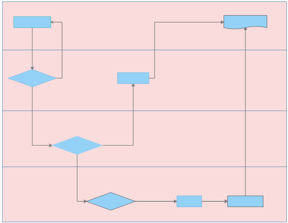
What do you want to do?
You can use swim lanes in a flowchart to distinguish responsibility for sub-processes of a process. Swim lanes can be arranged either horizontally or vertically. For more information about formatting swim lanes, see Work with objects.
 Read
Read  .
.