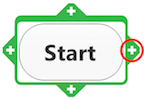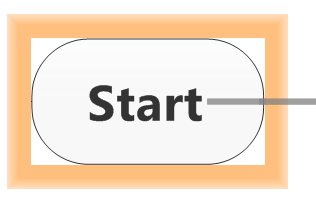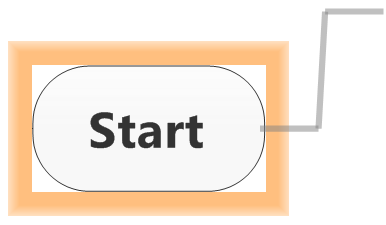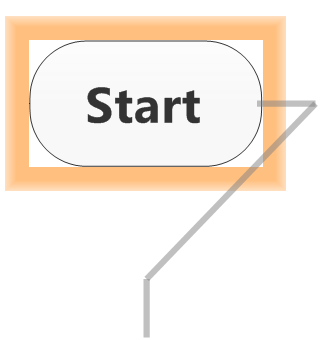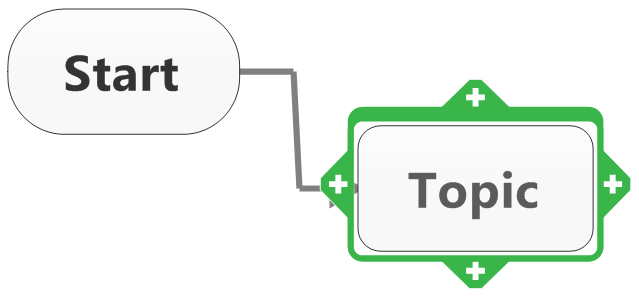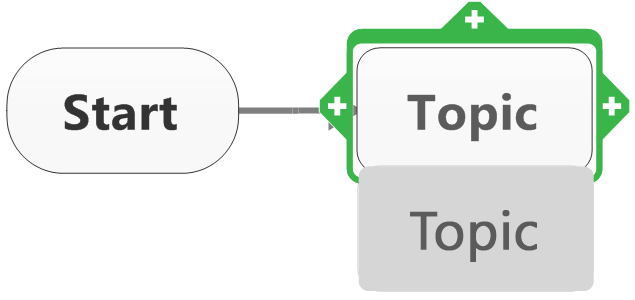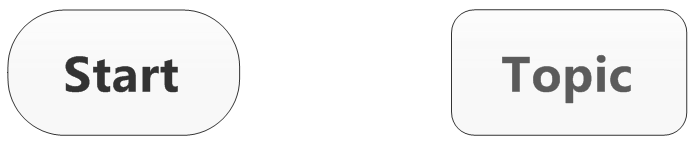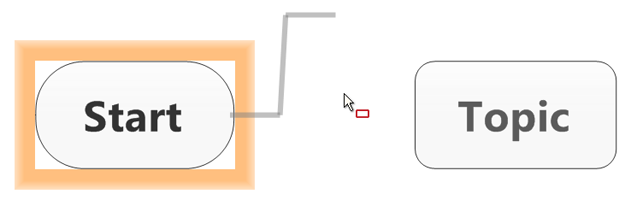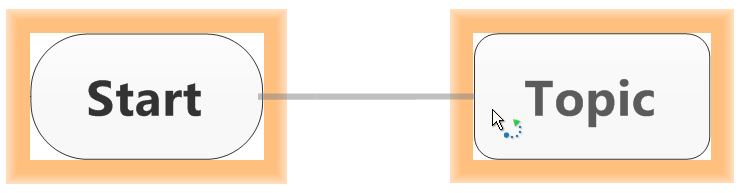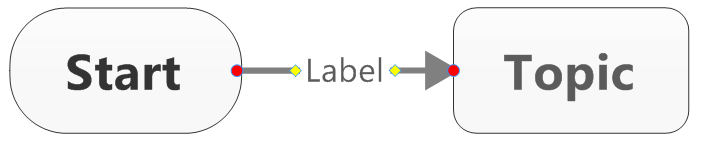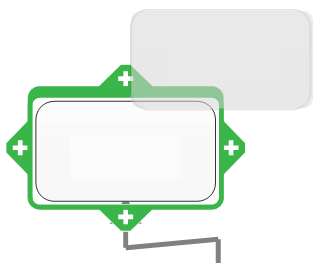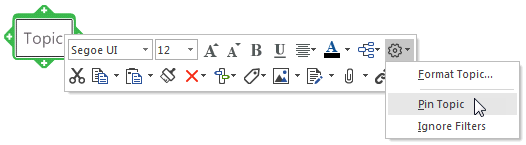Work with
flowchart topics |
What do you want to do? |
A flowchart consists of several
different types of topics,
including decisions to describe the components of a process. The
capsule-shaped "Start" topic appears on a new flowchart
automatically. You can then add new topics using the Fly
Out Shape Picker, the Quick
Add tabs, the menu
commands, or keystrokes. You
can even add topics and relationships "free-form,"
by double clicking the background to create the topics, then dragging
and dropping the relationship lines between topics.
 Read
Hint Read
Hint
A feature that is unique to the flowchart is Add
Decision. This inserts
a diamond shape decision topic with rectangles above and below,
linked by relationship lines labeled "Yes" and "No."
Using the decision topic allows you to create forking paths in
the process flow, then follow those paths to determine potential
outcomes.
 Read
Hint Read
Hint
You also have the option to add a simplified version of the
Decision topic (Add Decision Only) with only
the diamond.
|
See also:
|
Add
topics using the Fly Out Shape Picker
Once you have created a new flowchart, it's easy to start building it
using the Fly Out Shape Picker. In any other type of map, you can add
a topic by clicking an existing topic's Quick Add tab. With flowchart
topics, when you hover over a topic's Quick Add tab, a different tool
pops up: the Fly Out Shape Picker.
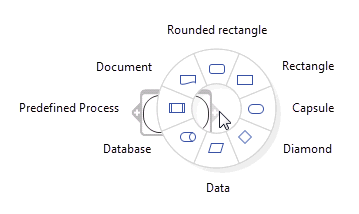
The picker is a contextual menu in the shape of a hollow wheel with
eight quadrants. It helps you choose the exact type of topic to add to
your map.
Move your cursor to the shape you want to
add. The quadrant turns grey, and a tooltip with the name of the selected
shape displays.
Click the desired shape. The new topic sprouts at
a set length from the topic of origin, from the side of the tab you've
chosen.
Once you've added the new topic to your
map, you may want to adjust its position and edit its relationship
to the parent topic.
Move the topic to another location
by dragging it on the map.
Add a label to the relationship between
the two topics by clicking that relationship, clicking Label,
and typing a name for your label in the empty blue box.
 Read Note
Read Note
Add
topics using Quick Add tabs
While the Fly Out Shape Picker will always pop up when you hover over
a flowchart topic Quick Add tab, you can still bypass this tool and click
a tab to add topics to your map. This way, you will control every step
of dragging and dropping the topics into place.
 Read Note
Read Note
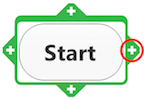
|
Click the Start topic, which will display
the green topic frame and the Quick Add tabs marked with a "+"
symbol.
Now click one of the Quick Add tabs. |
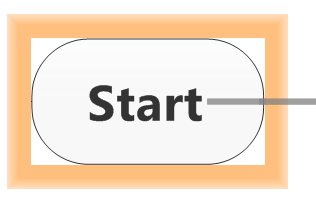
|
The topic becomes surrounded by an orange
square, and the relationship line is displayed.
Move the mouse to where you want to add the next topic—anywhere on the map surface. |
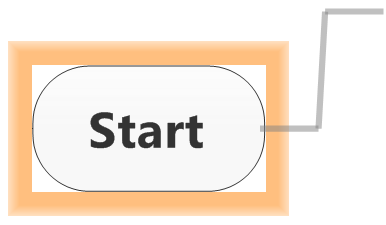
|
Here ... |
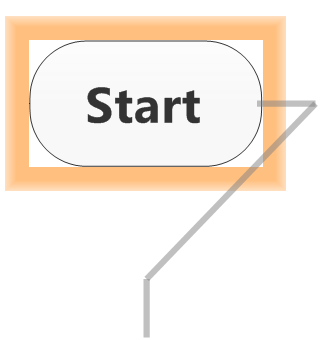
|
... or even here. |
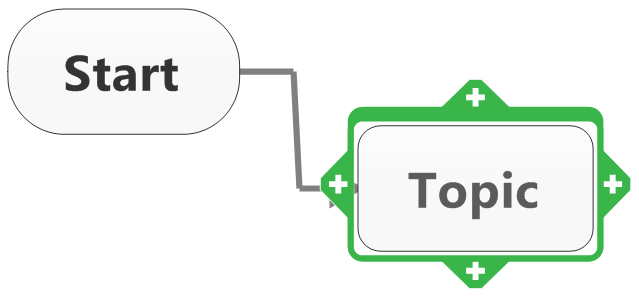
|
At the selected location, click the mouse.
A new topic is added. |
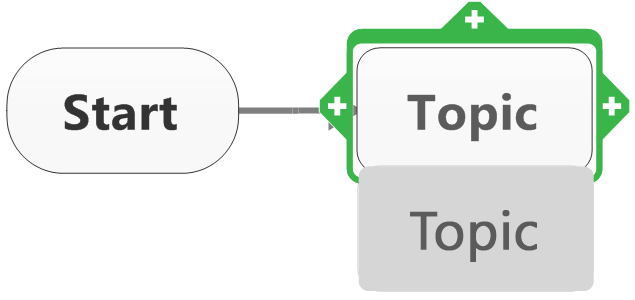
|
Need to move it?
Just drag and drop to the new location |
Add
topics using menu commands
When you create a flowchart, some options on the Home
or Insert tab (Add
Topics group) change to reflect the unique features available with
this type of map
To add topics using the menu: in the Home
or Insert tab, Add
Topics group, do one of
the following:
Click
New Topic  to add a topic after
the selected topic.
to add a topic after
the selected topic. |
or |
Click
the New Topic arrow and
select one of the three alternate directions: Left,
Above, or
Below; or choose
Insert Topic(s)
Between to add an interstitial topic between every
two contiguous selected topics. |
Click New Decision
 to add a decision diamond with
"Yes" and "No" decision topics above and below
the diamond. to add a decision diamond with
"Yes" and "No" decision topics above and below
the diamond. |
Click the New
Decision arrow and select one of the three alternate directions:
Left, Above, or Below; or choose
Add Decision Only to add
a decision diamond topic without the "Yes" and "No"
decision topics. |
Add
topics and relationships "free-form"
You can also place topics the map and then create relationships as needed:
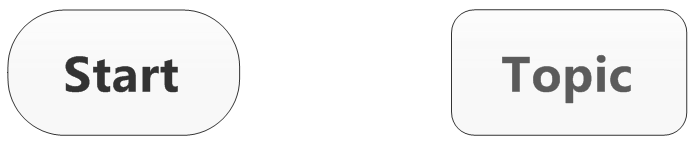
|
Add a topic by double clicking anywhere
on the map. Then, add a second one. |
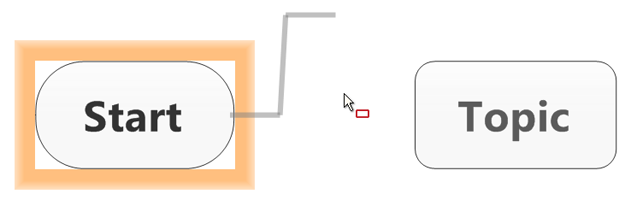
|
Click on of the topic's Quick Add tabs.
The topic becomes surrounded by an orange square, and the relationship
line is displayed. |
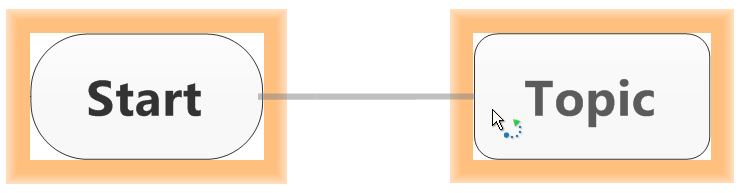
|
Move the mouse to the frame of the second
topic until it also is surrounded by an orange square, and click. |
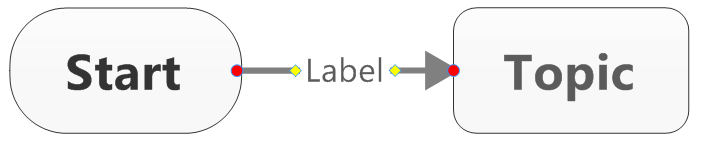
|
The relationship line connects to the
second topic with the label field displayed,
(If you don't see the orange square
on the second topic, clicking will not connect the two topics.
Instead, it will create a third, new topic connected to the first
one.) |
Add
topics using keystrokes
To add: |
Keystroke |
Mouse |
Topic |
Select a topic and press ENTER |
|
Topic before (above) a topic |
Select a topic and press SHIFT+ENTER |
|
Decision topic |
Select a topic and press INSERT
or CTRL+ENTER |
|
Callout topic |
Select a topic and press CTRL+SHIFT+ENTER |
|
Floating topic |
|
Click the map background and type
the topic text at the cue arrow 
Or
Double-click the map background and
type directly into the floating topic.
You can
set to enable
these features. |
Edit
and format flowchart topics
Just as you can edit topics on maps,
you can edit flowchart topics to replace or modify the text or resize
the topic to control how the text wraps. You can also modify
and format relationship
lines between topics, including adding text labels.
Move
or copy flowchart topics
Drag and drop flowchart topics to a new location, "free-form"
restructuring your map.
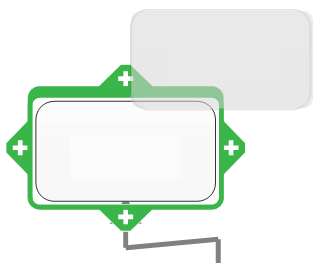
|
Select the topic(s)
and drag them to a new position on the map. A visual cue appears
showing where the topic(s) will be added. |
To copy, press CTRL as
you drag and drop.
Callouts remain attached
to their parent when they are moved. Use Cut
and Paste to move a callout
to a different parent.
While you move topics around, you may want to keep some of your map's
topics static. From the topic's contextual formatting menu, click the
Options icon and select Pin Topic.
You can apply this option all at once to a selection topics.
 Read
Note
Read
Note
 Read
Hint
Read
Hint
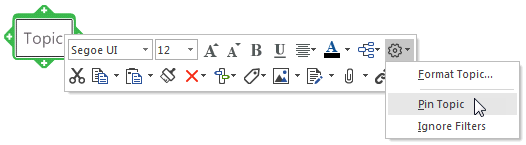
Insert
relationships
You can insert a relationship between floating topics:
Select your topics in the order you want
them related to one another and do one of the following:
Right-click your selection and, in the
contextual menu, select Insert
Relationship. |
or |
On the Home
or Insert tab, in
the Objects group,
click the Relationship
button. |
Delete
or remove topics
You can delete a topic (including
its callouts).
 Read Hint
Read Hint
Select the topic(s) and
do one of the following:
| Press DELETE. The topic(s) (including icons,
images and shapes), attached subtopics and callouts will be
deleted. |
or |
On the Home
tab, click the Delete
button, and then select Topic. |
Flowchart themes
MindManager provides a number of flowchart themes,
including swim lanes, or you can create and save your own custom
themes.
Flowchart
layout and themes
You can use map layout features to adjust
the arrangement of flowchart topics.
Additionally, you can use the Layout
pull-down menu on the design tab to convert any flowchart topic into a
regular topic with the selected layout, effectively combining flowchart
and map layouts in one visual display.
Select the topic(s).
Click the Layout
pull-down arrow, and select a layout from the list: Map, Right Map,
Tree, Adaptive Map, Split Tree, Org-chart, Up Org-chart, Split Org-chart.
The frame around the topic(s) will change
from green to blue. Any new subtopics added to the converted topic(s)
will display in the selected layout format and growth
direction.
Flowchart themes
MindManager provides a number of flowchart themes,
including swim lanes, or you can create and save your own custom
themes.
 Read
Hint
Read
Hint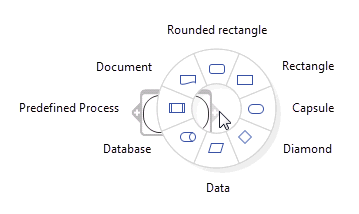
 Read Note
Read Note