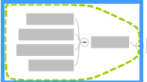Boundaries
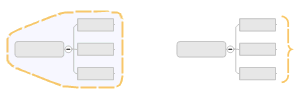
What do you want to do?
Boundaries come in two basic types:
Grouping boundaries can be used to emphasize the relationships between topics and subtopics with an outline surrounding an area on a map with your choice of line type and an optional fill color.
Summary boundaries can be used to reduce a set of subtopics into a single summary topic and then allow this topic to grow again.
You can add boundaries within boundaries. The default boundary formatting is determined by the theme settings. Boundaries are not shown in Outline View.