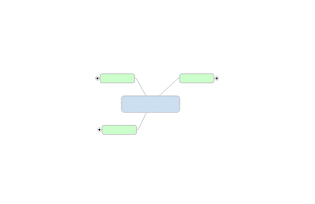
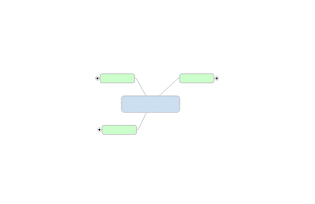
Collapse or expand topics to help focus on specific topics. The map prints and exports as displayed - collapsed topics are not expanded before printing or exporting.
When viewing the map, you can also Focus on a specific topic.
What do you want to do?
You can collapse and expand individual topics interactively using the "+" and "-" icons that appear on each topic with subtopics. This can be convenient while working on a map or to open or close individual topics on smaller maps during a meeting.
Press
CTRL as you click the expand or collapse icons to cycle through the
topic levels one level at a time.
Press SHIFT as you click the expand or collapse icons to show all levels
or collapse all levels.
In some views, you expand or collapse topics to a specific level by using the menu and toolbar commands.
Select a topic or topic(s).
Do one of the following:
On the Status
Bar, click the Expand
arrow ![]() , and then click
the command you want to use.
, and then click
the command you want to use.
On the View tab, in the Detail group, click the Expand arrow, and then click the command you want to use.
Collapse topic - hides the subtopics but does not collapse them individually.
Collapse branch - collapses all the subtopics individually and then hides them.
Collapse map - collapses all the subtopics and shows only main topics; centers the map
Next Level - expands the topic by one level
1 Level, 2 Level, All Levels - shows 1, 2, or all levels
Action |
Keystroke |
Click |
Show
next level |
CTRL+D |
CTRL + |
Collapse topic |
ALT + SHIFT + 0 |
|
Show level 1 |
ALT + SHIFT + 1 |
|
Show level 2 |
ALT + SHIFT + 2 |
|
Show level 3... etc. Up to level 9 |
ALT + SHIFT + 3 ... etc. |
|
Show all levels |
ALT + SHIFT + . (period) |
SHIFT + |
Collapse Branch |
ALT + SHIFT + , (comma) |
SHIFT
+ |
Collapse Map |
CTRL + F3 |
|