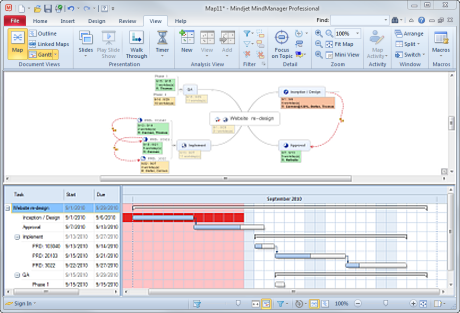
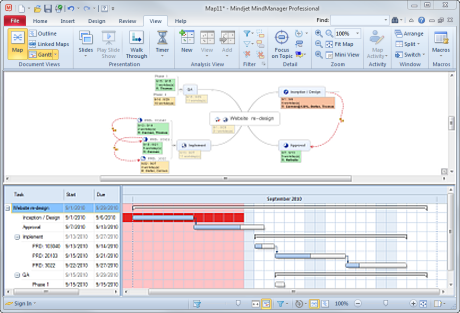
Gantt view displays tasks on your map as a task list and a Gantt chart. You can add, remove, an change some Task Info directly in this view. A task must have a Start Date and Due Date to appear in the Gantt chart. You can convert any topic without task info into a task by dragging it from the map onto the Gantt chart.
See Print for more information on printing your map as a Gantt chart.
What do you want to do?
A Gantt chart shows your tasks in a timeline view.
On the View tab Document Views group, click Gantt.
To choose the Gantt view position, click the Gantt arrow, and then choose a position.
The Gantt chart will display all tasks that have a Start date and a Due date.
To include tasks on your chart whose task info is calculated by task rollup click the Gantt button, and enable Show Intermediate Topics in Gantt Chart.
|
Non-work days are shaded on the chart. These are defined in the Map Calendar. |
|
If you enable the Show Overutilized Weeks in Gantt Chart option (on the Gantt button pull-down menu) weeks with Overutilized resources are indicated by special shading on the Gantt chart. |
|
Dependencies are also shown here. |
|
Milestones are displayed with a special icon. |
By default, the Gantt Chart will not show tasks that are hidden on the map by a filter. You can display these tasks in the Gantt chart without disabling the filter by doing one of the following:
On the Ribbon's View tab, click the Gantt arrow, and disable the Show Filter in Gantt Chart option.
On the Status bar, click the Show
Filter in Gantt Chart ![]() button.
button.
Use the splitter between the task list and the Gantt chart to adjust the view of the list and chart.
To zoom in and out (decrease or increase the displayed range of dates) do one of the following:
Use the Gantt
Zoom slider on the status bar. ![]()
Click the Gantt chart background, and then press CTRL as you use the scrollwheel on the mouse.
To fit the Gantt chart to the window click the
Fit Gantt Chart button ![]() on the status bar.
on the status bar.
To see a different range of dates, use the scrollbar at the bottom of the chart, or drag the date bar at the top of the chart left or right.
You can expand or collapse tasks in the list or in the chart:
In the list, click ![]() to expand
a task, or click
to expand
a task, or click ![]() to collapse
a task.
to collapse
a task.
On the chart, right-click a task and then click Expand Task, or Collapse Task.
When a task is selected on the map it will be selected in Gantt view. Selecting a different task in Gantt view will not change the task selected on the map.
Right-click on a task in the task list or on the chart, and then click:
New Topic to add a task at the same level
New Subtopic to add a sub-task of the current task
Delete Topic to remove the task from the Gantt Chart and from the map.
You can convert any map topic without task info into a task by dragging the topic from the map onto the Gantt chart.
Select the topic on your map
Drag it onto the Gantt chart. The task Start and Due dates will be set to the day where you drop the topic, and its Duration is set to 1 day.
You can edit the Task Info to adjust as needed.
You can change some Task Info directly in Gantt view.
Edit any item in the task list to change it. The corresponding map topic will reflect the change.
Drag the Gantt bar for the topic in the chart to change it's Start and Due date.
Drag the left or right end of the Gantt bar to change its Start or Due date, and increase or decrease the task's duration.
You can add dependencies in Gantt view.
A task will always begin at the start of the work day
Exception: a task that is a dependent task can start or end part-way through
a work day.
When you drag a task in the Gantt chart to change its start time, the
start time will snap to the beginning of the day.
Exception: the start time for a dependent task will not move beyond the
position required to honor the dependency.
When you drag the end of a task bar to change its duration, the end
you drag will snap to the closest day boundary.
Exception: the start or end of a dependent task will not move beyond the
position required to honor the dependency .
If the task is not dependent on another task, it’s minimum task duration becomes 1 day. In other words, you cannot drag the end of the task to create a partial-day task. This can only be done by using the task pane to change the task duration.