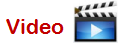Create topics
A map can contain several different types
of topics. The central topic appears on a new map automatically.
You can then use keystrokes and menu commands to quickly add other
topics in Map View or
Outline View.
The default placement of topics on you map is controlled by
the layout settings you choose. |
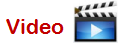
|
What do you want to do?
Create
topics using keystrokes
To
create: |
Keystroke |
Mouse |
Central
topic |
{ added
automatically } |
|
Main
topic |
ENTER |
Double-click
the map background** |
Topic
(sibling) |
Select
a topic and press ENTER |
|
Topic before (above) a topic |
Select a topic and press
SHIFT + ENTER |
|
Topic as a parent of a topic* |
Select a topic and press
CTRL+ SHIFT + INSERT |
|
Subtopic |
Select
a topic and press INSERT |
|
Callout
topic |
Select
a topic and press CTRL+SHIFT+ENTER |
|
Floating
topic ** |
|
Click
the map background and type the topic text at the cue
arrow  *** *** |
Convert
a topic to a floating topic |
|
Select
a topic, press SHIFT, and drag it to a new location to detach
it. |
* Does not apply to Central Topic
** Floating topics cannot be added in Outline View.
*** You can set to enable or disable these
features.
Create
topics using menu commands
On
the Home tab, in the Add Topics group, do one of the
following to create a topic:
Click New
Topic to add a topic at the same level as the currently selected
topic - a sibling topic. (If the central topic is selected, a main
topic is created.)
Click New
Subtopic to add a topic at the level below the currently selected
topic. (If the central topic is selected, a main topic is created,
otherwise, a subtopic is created.)
Click the New
Topic arrow to add a topic above the current topic (Topic
Before)
Click
Parent to add a topic as the current topic's parent.
Click Floating,
and then click on the map background where you want to add the topic.
Enter topic text
When you create a topic, a placeholder topic appears, and is automatically
selected.
Type the text for the new topic
and press ENTER.
To create a line break within
the topic text hold CTRL or SHIFT and press ENTER.
These additions
▼ to your Central Topic can help set the theme for your map.
Add the date and / or time to a topic
You can add the date and / or time to any topic on the
map. This information is most typically added to the central topic to
indicate when the map was current. You may also insert the dates and times
in topics to indicate when they were added or the date of an event.
Select the topic.
On the Insert
tab, in the Topic Elements
group, click the Date & Time
pull-down.
Select Insert
Current Date & Time, or select Insert
Date & Time to enter a different date and time.
- The Task Information
feature gives you more options for working with task dates for projects:
Start and Due dates.
See also:
Edit topics
Brainstorm
Paste or import content
Use Map Parts
Work with Microsoft Excel
Work with Microsoft Outlook
Work with Microsoft Project
Import an MPX file