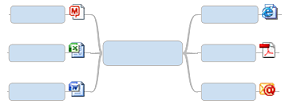
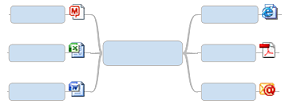
Hyperlinks can be added to map topics and notes to serve as references to external documents (including other maps), Web addresses or email addresses. This lets you avoid including or duplicating information that would clutter the map, and ensures that you see an updated document or page each time the link is activated (just click to jump to the destination).
This is also a good way to reduce map complexity by dividing a single, large map into several smaller linked maps.
Hyperlinks can be added in Map View or Outline View. Once a hyperlink is added you can jump to that destination by clicking it.
You can add links that point to:
an existing file (including another map), or a Web page
another topic within the current map
a new document (which is created when you add the link)
an email address
You may add multiple links per topic. Once a hyperlink is inserted,
a hyperlink icon, file-type icon, generic browser icon, or a favicon (e.g.
![]() for Google) will appear on the topic. When you rest
your pointer on the icon you'll see the link destination.
for Google) will appear on the topic. When you rest
your pointer on the icon you'll see the link destination.
You can suppress the display of hyperlink icons on topics in Map View
(for example if you want to print the map without them) using the Show
/ Hide command. In Outline View, right-click on the column header
![]() and uncheck the Hyperlinks checkbox
to hide the Hyperlinks column.
and uncheck the Hyperlinks checkbox
to hide the Hyperlinks column.
Mindjet Connect
You can include links to Mindjet Connect files on your maps.
What do you want to do?
Use this option to link to an existing file (including another map), Web page, or folder. If you link to another map, you can select a specific topic to link to.
Select the topic or click the location in a topic note where you want the link.
Do one of the following:
On the Home tab or Insert tab, in the Topic Elements group, click Hyperlink.
Right-click the topic and click Add Hyperlink .
Press CTRL+ Shift + K
In the Add Hyperlink dialog click Existing File or Web Page.
Do one of the following:
Click Options to set special options used when you export your map to another document format or to a web page, or when you want to pass arguments with the hyperlink.
A
link icon appears on the topic, reflecting the type of link you've
added - for example if you link to a map, a map link icon appears![]() ; if you link to a Word document, the Word icon appears
; if you link to a Word document, the Word icon appears![]() , and so on. Some web addresses may use favicons (custom
icons) when you link to them. A topic with multiple hyperlinks displays
this icon:
, and so on. Some web addresses may use favicons (custom
icons) when you link to them. A topic with multiple hyperlinks displays
this icon: ![]() .
.
To see the link's target location(s), point to it.
Here are some shortcuts for creating hyperlinks:
Copy
and paste a link to a map:
In Map View right-click on the map's document tab at the bottom of
the window, and then click Copy as
Hyperlink. You can then paste the link into a MindManager map
or another document. In MindManager, right-click on a topic, and then
click Paste Hyperlink. In
other applications, select a location in the document and use the
Paste command.
Copy
and paste a link to a topics:
In Map View or Outline View right-click the target topic and select
Copy as Hyperlink, then right-click
on a topic and select Paste
(pastes source text and link) or Paste
Inside (pastes only the link).
You can also paste the link into another document or into an email
or chat message.
Paste
a link to a file or web page:
Copy the location text, for example C:\My Documents\myfile.doc or http:\\www.mindjet.com\.
In MindManager, right-click on a topic, and select Paste
Hyperlink.
Send
a link to a from the internal or external browser to your current
map:
If you are viewing a Web page or file within the MindManager browser,
on the Browser task pane toolbar,
click the Add to Map ![]() button.
button.
To create a hyperlink to a Web page from your external browser, click
the Send to Mindjet MindManager
![]() button in the browser toolbar to
create a new topic with a hyperlink to the page you are viewing
button in the browser toolbar to
create a new topic with a hyperlink to the page you are viewing
Drag and drop links to files or web pages:
To create a hyperlink to a file, drag it from Windows Explorer or other external source (like the desktop, or a dialog with a file list) and drop it into the map. Alternatively, you can add it as an Attachment.
To create a hyperlink to a web page, drag the link icon from the browser address bar and drop it into the map.
A visual cue ▼ shows you how the link will be added.
You can display supported hyperlink targets in the MindManager Browser pane. Supported targets include any files (such as HTML files) that can be opened by the browser.
To use the built-in browser to view hyperlinks:
On the Home tab or Insert tab, click the Hyperlink arrow, and then click Use Built-in Browser for Hyperlinks.
To open a hyperlink outside of MindManager when the Use Built-in Browser for Hyperlinks option is enabled:
when the topic contains a single link, right-click the hyperlink icon, then click Open Hyperlink Outside MindManager, or press CTRL while you click the hyperlink icon.
when a topic contains multiple links, click the hyperlink icon, point to the link you want to open, and then click Open Hyperlink Outside MindManager.
If you want to open a page
that is displayed in the built-in Browser externally in your system browser,
click the ![]() Open
Outside MindManager button on the Browser toolbar.
Open
Outside MindManager button on the Browser toolbar.
When a hyperlink points to a file or folder on your local system, you can show the link's target in Windows Explorer.
when the topic contains a single link, right-click the hyperlink icon, and then click Show in Explorer.
when a topic contains multiple links, click the hyperlink icon, point to the link whose target you want to see, and then click Show in Explorer.
You can link from one map topic to another, or copy a link to a map topic to another application.
Select the topic, or click the location in a note where you want the link.
Do one of the following:
On the Home tab or Insert tab in the Topic Elements group click Hyperlink.
Right-click the topic, and then click Add Hyperlink
Press CTRL+SHIFT + K
In the Add Hyperlink dialog click Topic in this Map. A list of all map topics will appear.
If you have already created labels in the map you can choose to see only labeled topics in the topic list. (This is especially convenient for large maps.)
Click the map topic or label you want to link to.
Click Options to set special options used when you export your map to another document format or to a web page, or when you want to pass arguments with the hyperlink.
The topic hyperlink icon appears on the topic, or (on a topic with multiple links) in the hyperlink icon pull-down.
To create a link to a topic from the context menus use the Copy and Paste Hyperlink ▼ commands.
Right-click the topic you want to link to and select Copy as Hyperlink.
Switch to the other application and click at the location for the hyperlink.
Press CTRL+V .
The topic text is pasted into the document and includes a link to the map topic.
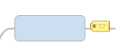 |
In MindManager, labels are used to identify a specific topic on a map. This can be helpful when a map has several topics with similar names. When you create a hyperlink to another map you can include the label name to jump directly to that topic. Hyperlinks to topics on the same map can use labels as well. |
Click the topic that you want to label.
Do one of the following:
On the Home tab or Insert tab, in the Topic Elements group, click Label.
In Outline View, click
the label column ![]() for the
topic.
for the
topic.
Press CTRL+SHIFT+F5.
By
default, the label name uses the topic text, but you can change this
by entering a new name.
Label names cannot contain spaces, numbers or special characters -
these are converted to underline characters.
Click Add.
Do one of the following:
Click the label icon ![]() .
.
On the Insert tab, in the Topic Elements group, click Label.
Press CTRL+SHIFT+F5.
Click the label in the list of labels.
Do one of the following
To remove the label click Remove.
To modify the label, enter new text for the label name and click Modify.
Right-click the label icon, then click Modify Label or Remove Label.
You can create a hyperlink to a new document that is created at the same time as the link. You can add content to the new document immediately or edit it later.
Select the topic or click the location in a note where you want the link.
Do one of the following:
On the Home tab or Insert tab, in the Topic Elements group, click Hyperlink.
Right-click the topic and click Add Hyperlink
Press CTRL+SHIFT+K.
In the Add Hyperlink dialog click New Document.
Enter the file name in the Name of new document box. Use an appropriate extension such as .doc for a Word document or . xls for an Excel spreadsheet.
Full path shows where the document will be stored. Click Change to specify a different location.
Click Edit now to switch to the appropriate application and add content to the file immediately, or click Edit later to just create an empty document.
Choose whether the hyperlink path is stored as absolute or relative to the location of the map.
Click Options to set special options used when you export your map to another document format or to a web page, or when you want to pass arguments with the hyperlink.
The document hyperlink icon appears on the topic, or (on a topic with multiple links) in the hyperlink icon pull-down.
You can use an email address hyperlink to automatically create an email message each time you click on it.
Select the topic or click the location in a note where you want the link.
Do one of the following:
On the Home tab or Insert tab in the Topic Elements group click Hyperlink.
Right-click the topic and click Add Hyperlink.
Press CTRL+SHIFT+K
In the Add Hyperlink dialog click Email Address.
Enter the address, or click it in the list of Recently used email addresses.
Enter a Subject to use for messages created by this link.
Click Options to set special options used when you export your map to another document format or to a web page, or when you want to pass arguments with the hyperlink.
The email hyperlink icon ![]() appears
on the topic, or (on a topic with multiple links) in the hyperlink icon
pull-down. Click on it to begin a new email message.
appears
on the topic, or (on a topic with multiple links) in the hyperlink icon
pull-down. Click on it to begin a new email message.
Do one of the following:
Right-click the topic hyperlink
icon (for example ![]() or
or ![]() ) in Map View or Outline View, or right-click the linked
text or image in a topic note , and then click Edit
hyperlink.
) in Map View or Outline View, or right-click the linked
text or image in a topic note , and then click Edit
hyperlink.
Click the map topic, or click the note text or image with the link. Then, on the Insert tab, in the Topic Elements group, click the Hyperlink pull-down, and then click Edit Hyperlink.
Press CTRL+K
Make the changes, and then click OK.
Right-click the topic hyperlink icon, and then click Cut hyperlink or Copy hyperlink.
Right-click the topic or location where you want to add the link, and then click Paste Hyperlink.
Right-click the topic hyperlink icon, or on the linked text or image, and then click Remove hyperlink.
To remove several (or all) hyperlinks, select the topics (press CTRL+A to select all topics). On the Home tab, in the Editing group, click the Clear arrow, and then click Hyperlinks.
When a topic has multiple
hyperlinks, it displays this icon: ![]() .
You can manage the links by doing the following:
.
You can manage the links by doing the following:
To remove all the hyperlinks, click the multi-link icon, and then click Remove All Hyperlinks.
To add, edit, remove or re-order the links, click the multi-link icon, and then click Manage Hyperlinks.
If you move, rename or delete a document that is a link destination all hyperlinks to it will be "broken". You can check the map for broken links to files and folders.
On the Insert tab, in the Topic Elements group, click the Hyperlink arrow, and then click Check File & Folder Hyperlinks.
If a broken link is found, you can choose to browse for the file to repair the link or remove the link from the map.