Topic properties
What do you want to do?
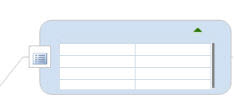
One way to include data in a map is by adding properties sets to your topics. A topic properties set is an object included within a topic that contains a list of property names and their values. You can create and re-use topic properties sets to standardize the entry of data for topics of a specific type. For example you could create a topic properties set with fields for standard employee data such as department, manager, title, employee number, etc.
Within the set, you can classify some properties as Hidden. Hidden properties are not shown, by default, but you can choose to display them.
Creating a topic properties set involves two steps:
Define a list of properties of various data types.
At this point, you have a list of properties without values ready for data entry. If you'd like to use this list of properties for other topics you can duplicate it by copying the topic or by creating a Map Part.Edit the topic properties to populate the fields with data specific to this topic.
Once the topic properties set has been created you can choose to show or hide it, and if its no longer needed, you can remove it from the topic.
You can also calculate a topic property based on the values of other properties used on the map. See Use Formulas to learn more.
See also:
 Read
Hint
Read
Hint Read Note
Read Note in the bottom right of the map, and choose
in the bottom right of the map, and choose  next to the value).
next to the value).