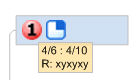
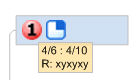
Use the Task Info task pane to enter task information for the selected topic.
Select the topic(s) you want to define the task info for.
Do one of the following:
On the Home tab, in the Map Markers group, click Task Info.
On
the Status Bar, click the Task Panes button  , then click Task
Info.
, then click Task
Info.
Use the Task Info pane to define any or all of the task properties for the selected topics.
Pick a Priority. A corresponding icon is automatically added to the topics on the map.
Pick the Start Date and Due Date from the calendars.
Set the Complete(%) option. A corresponding icon is automatically added to the topics.
Enter the Duration in hours, days, weeks or months
Choose Resources from the drop-down list, or enter new resources. If you have multiple entries in the Resources field separate the names with a comma.
Category information can be entered by using the Text Marker command.
The Category information for maps from previous versions of MindManager is automatically converted to Text Markers.
Task information that is not shown by marker icons is displayed in a small window below the topic text. To show or hide task information in Map View, select or clear the Show Task Info checkbox , and choose whether to include the year in the displayed dates. The date format is determined by your system's Control Panel - Regional and Language options. If you change the date display format there you should re-start MindManager.
Use the Show
/ Hide command to show or hide the task info in Map View.
If you use the Icon Markers command
to add task icons (Priority, Task Complete %) to
topics, the corresponding task information is automatically assigned to
the topic.
You can use the Power Select
and Power Filter commands
to select or filter topics based on their Task Information settings.
You can copy text-based task info (start date, due date, duration, resources) from one topic to another.
Hold CTRL as you drag to move, instead of copy, the task info.
|
|
If you drag a start date or due date to a topic that already has this info assigned, the date will change.
If you drag a resource to a topic that already has one or more resources assigned, the new resource will be added to the list.
To remove all task info from a topic, right-click the topic and then click Remove All Displayed Task Info.
To remove a specific task info item, right-click the item and then click Remove {item name}.