On the Ribbon Catalyst tab click Sign In.
On the bottom Status
Bar, click 
Applies to MindManager used with Mindjet Catalyst.
Maps and files that you create using Mindjet Catalyst are stored on a central server. To connect to this server you must first sign in. Once you sign in, you will have access to one or more Mindjet Catalyst accounts.
Do one of the following:
On the Ribbon Catalyst tab click Sign In.
On the bottom Status
Bar, click 
Enter the User ID and Password that you used to create your Mindjet Catalyst account.
Check Remember my password if you don't want to enter your password each time you sign in.
MindManager will retrieve the list of Mindjet Catalyst accounts where you are a member, and automatically connect to the first account (in alphabetical order).
To see the list of Mindjet Catalyst
accounts where you are a member click Accounts
on the Ribbon Catalyst tab, or
click 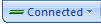 on the bottom Status Bar.
on the bottom Status Bar.
To connect using a different account, click the account you want to connect to in the account list.
At your next sign-in Mindjet Catalyst automatically re-connects to the last account you used.
Once you are signed in, you can disconnect and reconnect to the server at your convenience.
You can change your password, display name, and the e-mail address that other members use to contact you by editing your account settings.
You can control whether MindManager remembers your Mindjet Catalyst password and whether you automatically sign in when MindManager starts. (You should consider disabling these options if you are using a computer that you share with others.)
To see these options do one of the following:
On the Ribbon Catalyst tab click Mindjet Catalyst Options.
On the bottom Status Bar, click  or
or 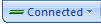 ,
then click Mindjet Catalyst Options.
,
then click Mindjet Catalyst Options.
You should sign out of Mindjet Catalyst:
On a shared system, or,
When you no longer want to use your account.
You can sign out by doing one of the following:
On the Ribbon Catalyst tab, click Mindjet Catalyst Options, and then click Sign out of Mindjet Catalyst.
On the bottom Status Bar click  or
or 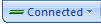 ,
and click Sign
Out.
,
and click Sign
Out.