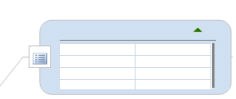
You must have the View - Developer Ribbon Tab option enabled to use this feature.
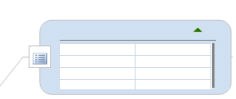
One way to include data in a map is by adding custom properties sets to your topics. A custom properties set is an object included within a topic that contains a list of property names and their values. You can create and re-use custom properties sets to standardize the entry of data for topics of a specific type. For example you could create a custom properties set with fields for standard employee data such as department, manager, title, employee number, etc.
Within the set, you can classify some or all of the properties as Basic Properties. You can choose to view only Basic properties or all the properties.
What do you want to do?
Creating a custom properties set involves two steps:
Define a list of properties of
various data types.
At this point, you have a list of properties without values ready for
data entry. If you'd like to use this list of properties for other
topics you can duplicate it by copying the topic or by creating a Map Part.
Edit the custom properties to populate the fields with data specific to this topic.
Once the custom properties set has been created you can choose to show or hide it, and if its no longer needed, you can remove it from the topic.
Select a topic.
On the Developer tab, in the Tools group, click Custom Properties.
In the Define Custom Properties dialog click New. The placeholder "Property" appears in the properties list
Enter a Name for the property.
Choose
its data Type and options.
The data type and options you choose will determine how the property's
data is displayed and what type of data entry field is used. ![]()
Repeat steps 3 through 5 to add more properties.
When you have finished adding properties, click OK to exit the dialog.
Select the topic, then do one of the following:
Right-click the custom properties
topic icon ![]() , then click Edit Custom Properties.
, then click Edit Custom Properties.
Double-click the custom properties set.
Press F2.
Enter the data for the properties. The data entry is controlled by the data format and options.
When you are finished entering the data click OK.
Click
the show ![]() or hide
or hide ![]() button on the topic
button on the topic
Right-click
the Custom Properties topic icon ![]() , then click Show Basic Properties
or Show All Properties.
, then click Show Basic Properties
or Show All Properties.
Right-click the Custom
Properties topic icon ![]() , then click Define
Properties.
, then click Define
Properties.
Right-click
the Custom Properties topic icon ![]() , then click Remove Custom Properties
from Topic.
, then click Remove Custom Properties
from Topic.