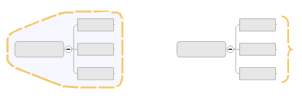
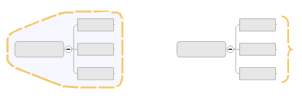
Boundaries come in two basic types: grouping boundaries and summary boundaries.
Grouping boundaries can be used to emphasize the relationships between topics and subtopics with an outline surrounding an area on a map with your choice of line type and an optional fill color.
Summary boundaries can be used to reduce a set of subtopics into a single summary topic and then allow this topic to grow again.
You can add boundaries within boundaries. The default boundary formatting is determined by the style settings. Boundaries are not shown in Outline View.
Select the topic whose subtopics you want to group with the boundary.
On the Home tab or on the Insert tab, in the Insert group, click the Boundary arrow, and then click the boundary type.
|
|
When you select a boundary, a blue box appears to show that it is selected. Then you can change the boundary's formatting. |
Select the boundary.
On the
Format tab, use the Objects
group commands to change the Boundary
Shape, and the Formatting group
Fill Color and Line
Color
and Line
Color  commands to change its fill and line color.
commands to change its fill and line color.
Do one of the following:
Right-click the boundary, and then click Format Boundary.
Select the boundary. On the Format tab, click the Boundary Shape arrow, then click Format Boundary.
Double-click the boundary.
Choose the desired attributes for the boundary.
Click Style if you wish to:
Save as New Style Default: Save all the boundary's format settings as the automatic style for boundaries. The settings become part of the current map's style. All existing boundaries assume these attributes (unless they have been individually formatted), as will any new boundaries you create. You can save these new settings as a Style Template that you can re-use on other maps. You can see these new attributes in the Modify Style view.
Reset to Style Default: Reset the boundary to the automatic formatting of the current style.
Select the boundary (a blue box shows it is selected).
Do one of the following:
On the Home tab, in the Insert group, click Insert Callout.
Right-click the boundary and click Insert Summary Topic.
You can expand the summary topic into a new topic tree by adding subtopics to it.
To create a boundary of the same style as an existing boundary you can copy the boundary to a new topic tree.
Right-click the boundary and use the Cut, Copy, and Paste commands in the Home tab Clipboard group.
Right-click the boundary, and then click Delete Boundary.
You can temporarily hide boundaries on your map using the Show / Hide command.