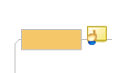
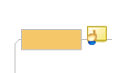
You can add short remarks to your map in the form of comments. These can be used like "sticky notes" as short temporary notes or reminders. For larger, more detailed amounts of text, you can use a topic note.
Comments are primarily used during the Review process, but you can add them casually, without conducting a formal review.
Successive comments are added to topics as a list. Each includes the author's User Name (as defined in the MindManager User Information options) and the date and time they were added so you can track their origin.
Select the topic.
On the Review tab, in the Comments group, click New Comment.
If you have not entered your name and e-mail address you will be prompted for this information now. This information is used solely to identify your comments on the map. This is helpful on maps that have comments collected from several users.
In the Topic Comments window, enter your comment text.
You can see the comments for a topic when you rest your pointer over
the Comments icon  . The list of comments will pop up.
. The list of comments will pop up.
After you add a comment, the Comments window remains open. If you close it you can click a topic's comments icon to re-open it.
Use the buttons at the top of the window or the commands in the Review tab, Comments group to:
 Add a new comment to the list
Add a new comment to the list
 Remove the selected comment from the list
Remove the selected comment from the list
 Jump to next comment
Jump to next comment
 Jump to previous comment
Jump to previous comment
For a single topic, right-click the topic's comment icon, and then click Remove Comments.
For multiple topics, select the topics. Then, on the Home tab, in the Editing group, click the Clear arrow, and then click Comments.
You can suppress the display of comment icons on topics in Map View (for example if you want to print the map without them) using the Show / Hide command.
You can use the Power Filter command to see only topics with or without comments, or use the Power Select command to select all topics with comments.