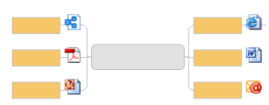
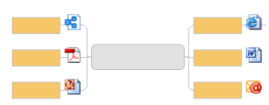
Hyperlinks can be added to map topics and notes to serve as references to external documents (including other maps), Web addresses or e-mail addresses. This lets you avoid including or duplicating information that would clutter the map, and ensures that you see an updated document or page each time the link is activated (just click to jump to the destination).
This is also a good way to reduce map complexity by dividing a single, large map into several smaller linked maps.
If you want to include the document as part of the map file itself, use the Attachments feature.
Hyperlinks can be added in Map View or Outline View. Once a hyperlink is added you can jump to that destination with a single click.
You can add links that point to:
an existing file (including another map), a Mindjet Connect workspace or workspace document, or a Web page
another topic within the current map
a new document (which is created when you add the link)
an e-mail address
You may only add one link per topic (but you can add multiple links
in the topic notes). Once a hyperlink is inserted, a hyperlink icon, file-type
icon, generic browser icon, or a favicon (e.g. ![]() for Google) will appear on the topic. When
you rest your pointer on the icon you'll see the link destination.
for Google) will appear on the topic. When
you rest your pointer on the icon you'll see the link destination.
You can suppress the display of hyperlink icons on topics in Map View
(for example if you want to print the map without them) using the Show / Hide command. In Outline View, right-click on the column
header ![]() and uncheck the Hyperlinks checkbox to hide the Hyperlinks column.
and uncheck the Hyperlinks checkbox to hide the Hyperlinks column.
You can use the Power Select and Power Filter commands to select and filter topics that have hyperlinks attached.
Hyperlinks to other maps can be automatically created when you export topics to a new map.
What do you want to do?
Link to a file, Mindjet Connect workspace or workspace document, or web page
Edit, copy or remove a hyperlink
Add a hyperlink within a topic note