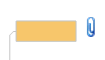
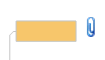
When you attach a document to your map the document content is stored as part of the map file. This keeps the document(s) together in a single file with your map. This makes it easier to assure that the documents go along when you move the map to a new location or distribute it to coworkers. You can attach several documents to a single topic.
You can attach either an existing file or a new, empty document that you create on the fly.
A map with many attachments can become quite large. If this is a concern, you can instead choose to add hyperlinks that point to some or all of the documents. Since hyperlinks just reference an external document, they do not increase the size of your map significantly, and the files can be modified outside of MindManager. Unlike attachments, you can only use one hyperlink per topic.
Click the topic that you want to attach the document(s) to.
Do one of the following:
Right-click, then click Add Attachment
On the Home tab, in the Topic Elements group, click Add Attachment.
In Outline View click the Attachments column for the topic.
Press CTRL+SHIFT+H
Then, either:
Click Attach one or more existing files and browse to select the file(s).
Click Create new empty document as attachment. Enter the name of the new document to be stored inside the map (without an extension). Then, choose an extension. The document's type will be determined by the filename extension you use, for example a .doc extension indicates that this is a new Microsoft Word file.
Click Edit attachment now if you want to open the document(s) immediately so you can view or edit them.
The attached document must be associated with an application on your system that can view and edit it.
Click OK. If you chose to edit the document now, edit the document in the application, then save it. You'll return to MindManager
An icon  appears on the map to show that the topic has attachments. You
can hide or show these using the Show / Hide command.
appears on the map to show that the topic has attachments. You
can hide or show these using the Show / Hide command.
Use the Power Select and Power Filter commands to select and filter topics that have attachments.
If you attach an existing file the document is copied and stored as part of the map file, and the original document it is no longer used. You can delete the original once its been attached without affecting the attachment in your map. If you want to modify the attached document you need to do this using MindManager. Modifying the original document will not affect the attachment. If you keep and modify the original, the changes will show in MindManager only if you remove the attachment and then re-attach the file.
If you are editing a workspace map and you add an infected file to it as an attachment, only the attachment is affected. You will be notified of the virus, and you can choose to destroy the attachment to remove it from the map when it is detected.
If you do not remove the attachment immediately, a placeholder is added to the Attachments list for the topic.
To remove this placeholder attachment from the topic at a later time, right-click the attachment icon, and then click Remove Infected Attachments.
If you attach a new document you can enter its content when you create the document or later on if you prefer. The document exists only as an attachment inside the map file, but you can save it as a separate file on disk to make it accessible outside of MindManager.
When you export your map to Word, you can choose whether or not to export the attachments. The attached documents are saved in individual files in the export folder, and a link to the attachment file is inserted in the Word document at the appropriate location.
Attachments are automatically included when you Save as Web Pages. The attachments are saved in individual files in the export folder, and a link to the attachment file is inserted on the Web pages at the appropriate location.
Attachments are included, unchanged (they remain as part of the map) when you send the map to a mail recipient or use the Pack and Go command to package the map in an archive.
Attachments are ignored when you export your map or tasks to Outlook, Project and PowerPoint.